Here are a list of the most important settings that have to be done once you have installed Siberian:
You can enter your license key in Settings > General in “Your CMS License Key” field.

To check if your Siberian is up to date, you have to go in Settings > Modules and click on the button “Check for updates“.
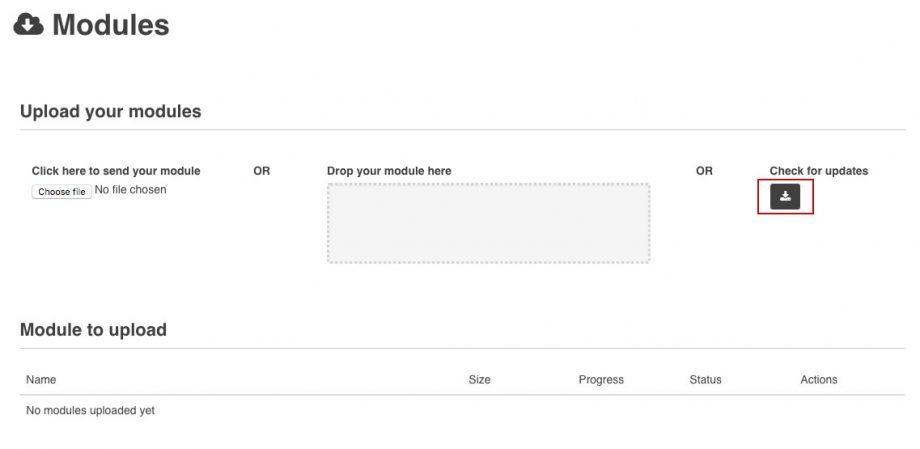
Then install the updates until the following message appears:
![]()
To configure HTTPS for your Siberian, you have to go in Settings > Advanced > Configuration, then follow our documentation regarding HTTPS/SSL Certificate here.
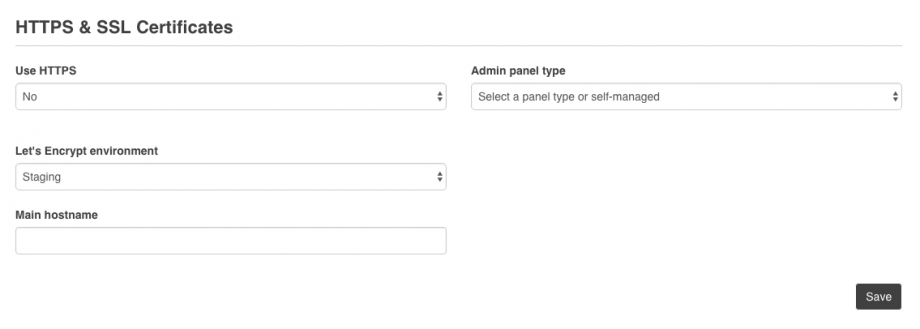
If you want to use Push notifications on Android in your app, you have to enter API key in Settings > Push > Configuration.
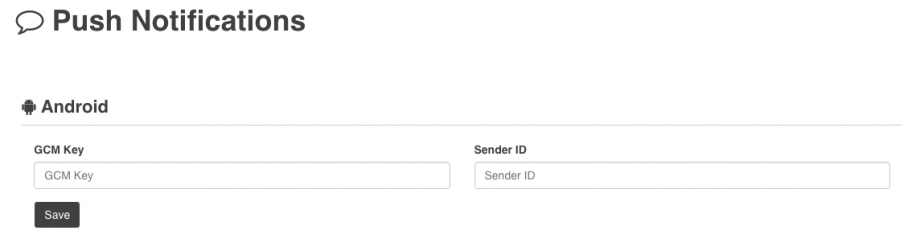
You will find how to create this API key for enabling Push notifications for Android here.
Several features of your CMS need an access to external services. For example, if you want to display some Youtube videos in your applications your CMS will need to communicate with Youtube, and to do that you need a Youtube API key.
You can enter all these API Keys in Settings > APIs.
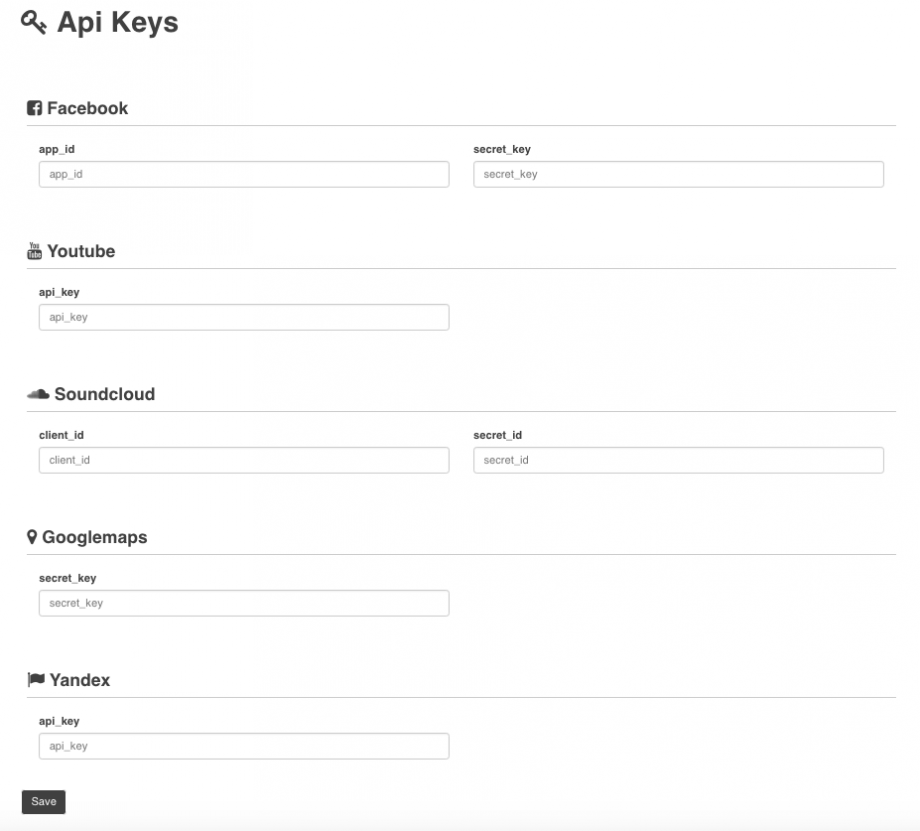
Check these articles to see:
How to create API keys for Facebook and Soundcloud
How to create an API key for Youtube
How to create an API key for Googlemaps (enables the map in several features of your apps)
How to create an API key for Paypal (Platform Edition)
How to create an API key for 2checkout (Platform Edition)
How to create an API key for Stripe (Platform Edition)
How to create an API key for Yandex (to help you translate your CMS with ease)
For Platform Edition owners, you can create and configure the taxes and the pricing plans of your platform in Settings > Sales. You will find how to configure this in this video tutorial.
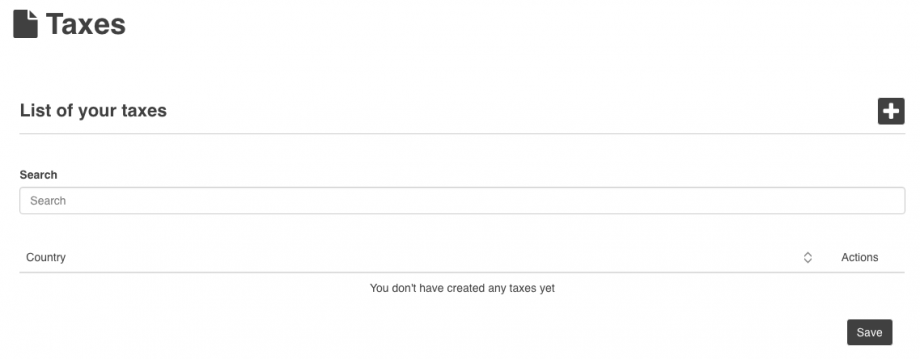
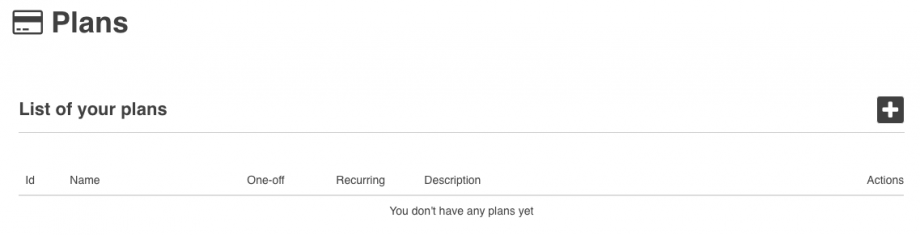
Note: The APK Generator needs JAVA 1.8 to work, you can check how to install it here. If you have issues or trouble installing the APK Generator, we can install it for you with this service.
Here is the process to check if the APK generator of your Siberian is working well:
- Connect to your editor and create an app
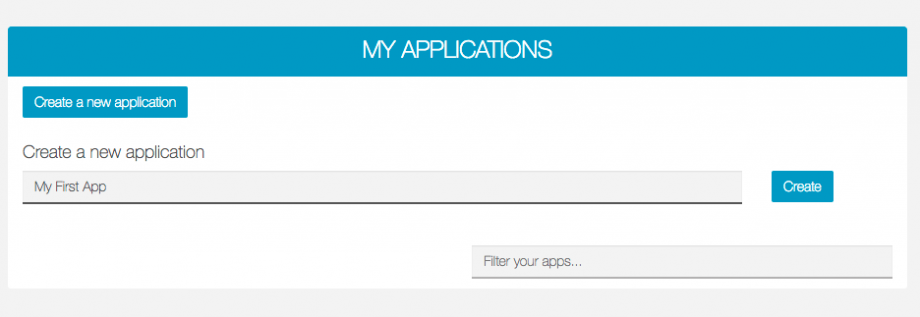
- Then, in your backoffice, go to the page of your app in Manage > Applications
- Go down to “Mobile Source Codes & Builds” and click on “Generate build“:
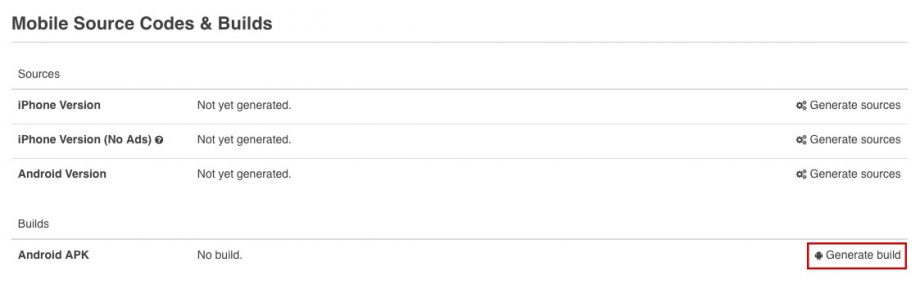
- After few minutes refresh the page, the apk of your app should be available for download:

- If not, you can check in Settings > Advanced > Cron, in the APK Queue Status section, what is the problem by clicking on
 .
.

