2Checkout is a global payment provider that makes it easy to accept payments from anyone, anywhere with a credit card.
To create an API key for 2checkout, you will need a 2checkout merchant account. If you don’t have one already, you can create it at https://www.2checkout.com/
- In your 2checkout account, click on the gear at the top right of the screen, and click on User management:
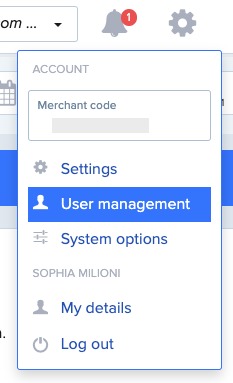
- Then, click on “Roles” tab and “+ Add role” to create a new role:
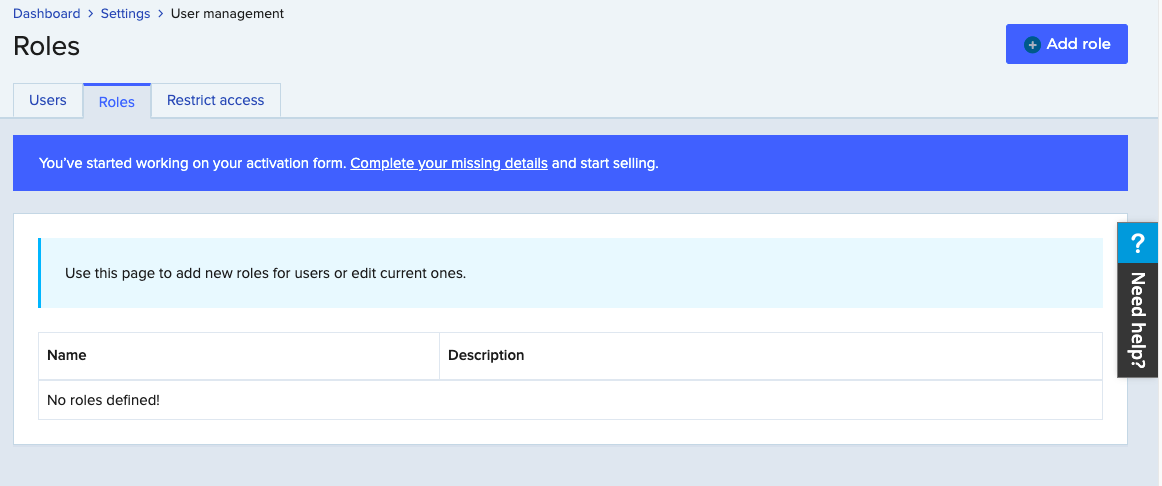
- Give that role a name and a description:
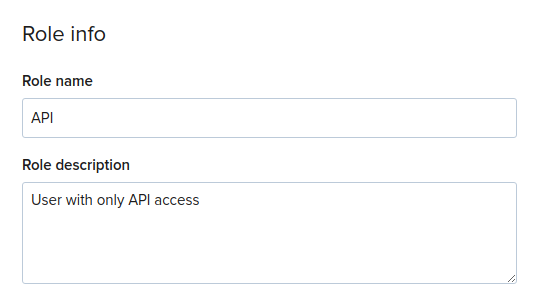
- Then, in the “Privileges” section, untick everything except “Manage api access”:
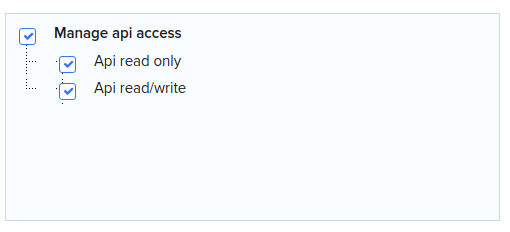
- Click on “Save” at the bottom to create the role. You can now click on the “Users” tab, then “+ Add user” button:

- Create the user, set the “Password lifetime” to “Never expire”, untick the “Require user to change the password on first login” option, then select the Role created just before:
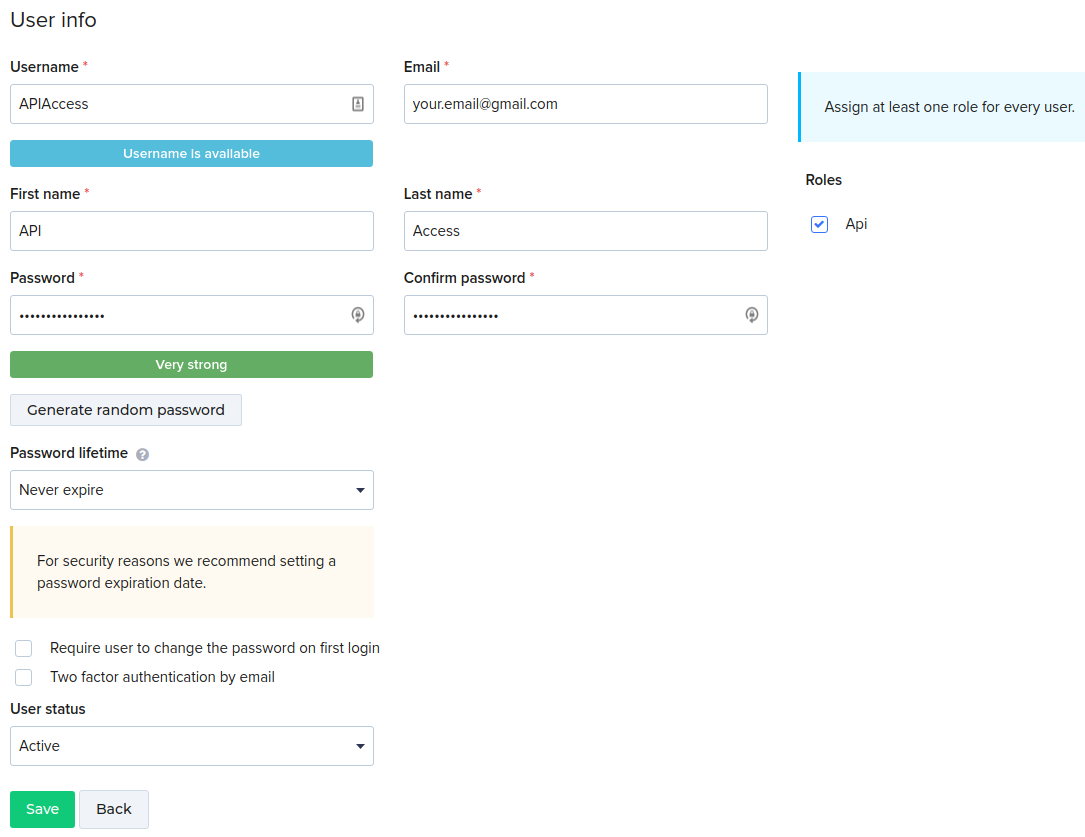
- Click on “Save” to create that account
- You can now setup the API key, for that click on “Webhooks & API” in the “Integrations” section of the left menu:
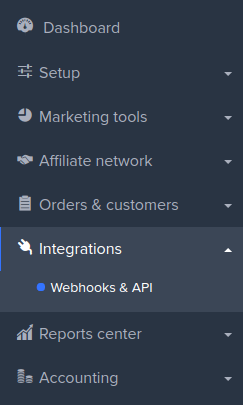
- Copy and save the “Merchant Code” and the “Secret Key“
- In “Redirect URL”, check the “Enable return after sale” option. Enter “the-url-of-your-platform/subscription/application/success” in the field “Approved URL”, and select the “Header redirect” return method:
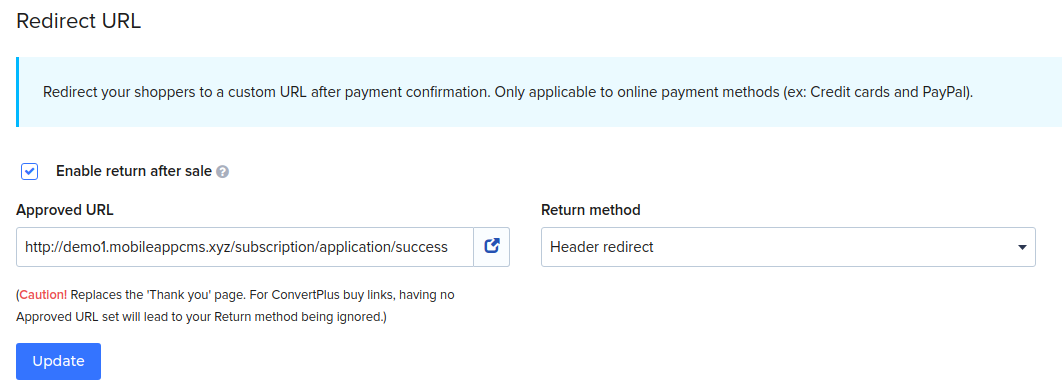
- Click on “Update” to save your changes. Now you can head to your Platform Backoffice > Settings > APIs:
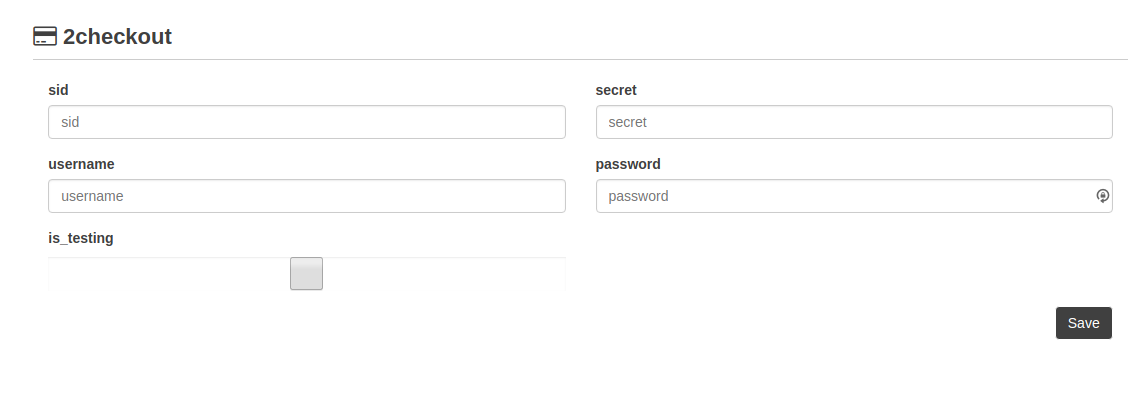
- “sid” = Your Merchant Code
- “secret” = Your Secret Key
- “username” = The Username of your API user
- “password” = The password of your API user
That’s it, click on “Save“, and you are good to go !

