In Siberian Platform Edition you can create subscriptions plans, in which you can set several options, like the number of apps, the features available and of course the paiement model.
The taxes applied to the prices can also be managed from the backoffice. You will be able to set taxes according to your customer’s country, and even state.
We will see in this documentation how to manage your plans, your subscriptions and also your taxes.
![]() from your plans list:
from your plans list:
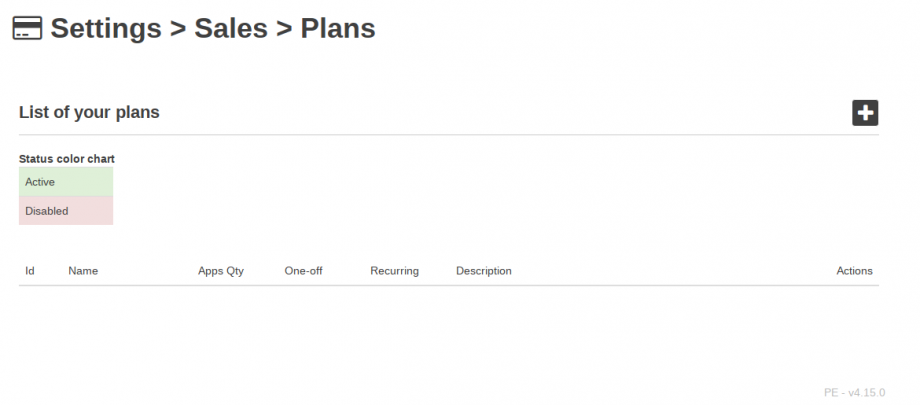
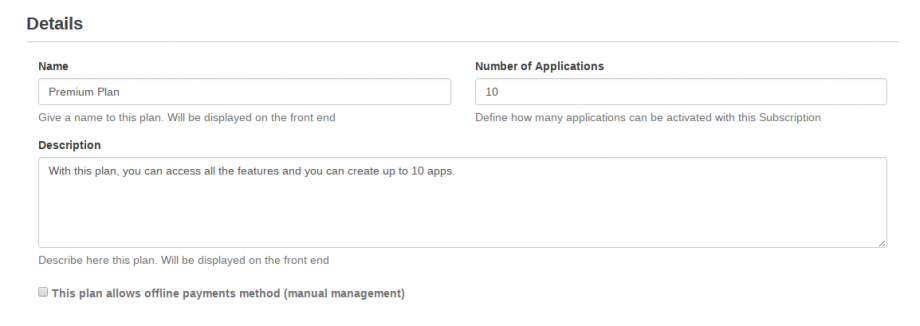
- Number of applications: from 1 to 100000. Your customer will be able to publish the number of app(s) you choose using this plan.
- Offline option: an offline plan allows your customer to pay “offline”, with a check for instance. The subscription is not active until you active it manually after receiving the payment.
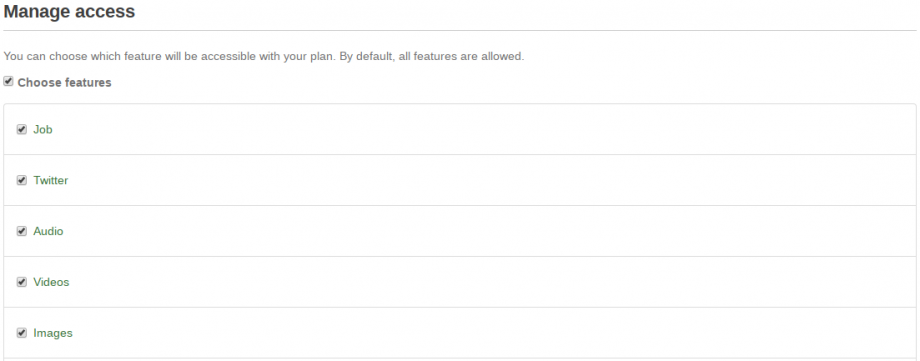
This is pretty straightforward, selected features will be available in editor while not selected ones won’t be.
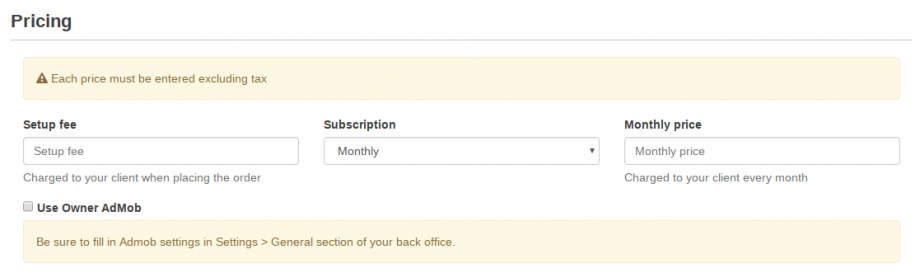
- Setup fee: This amount will be paid only once.
- Subscription: Set the recurring period: monthly or yearly
- Monthly Price: The amount your customer will pay at each recurring period
- User owner admob: If activated, all your customer’s apps linked to this plan will use your own admob account to display adds in app.
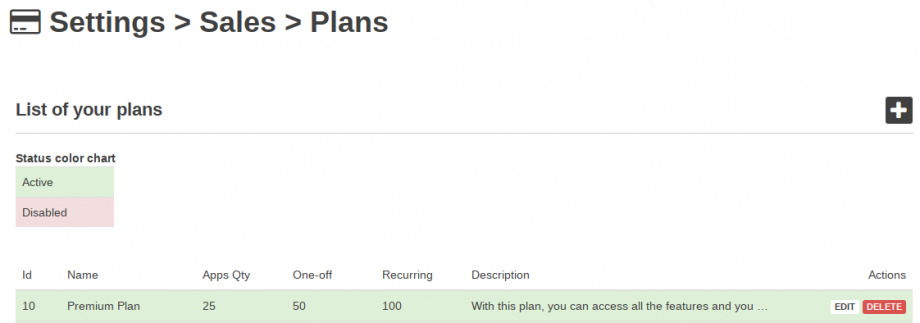
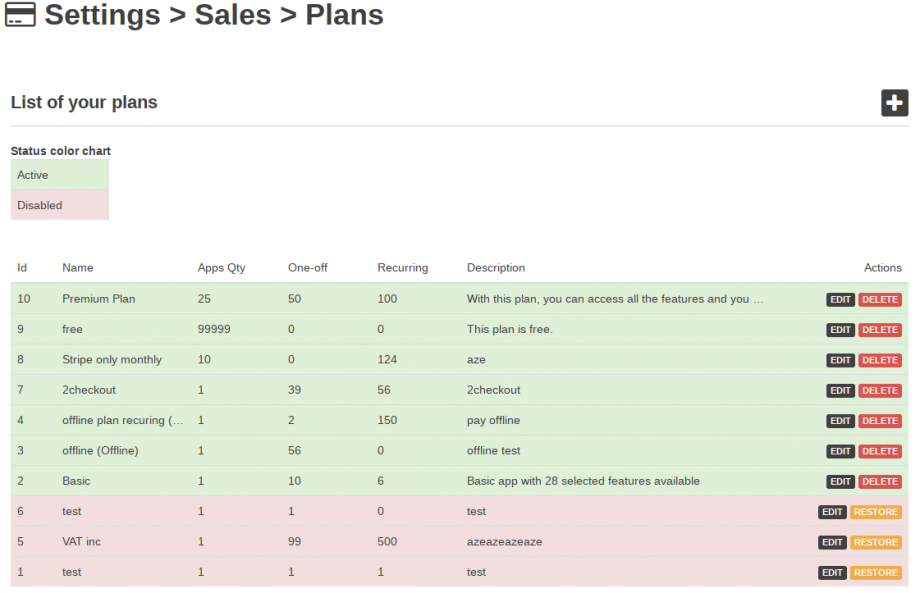
![]()
If you need to cancel all subscriptions for a plan, it can be done manually from Backoffice > Sales > Subscriptions.
‣ If you have the Stripe module, it’s version should be > 4.15.
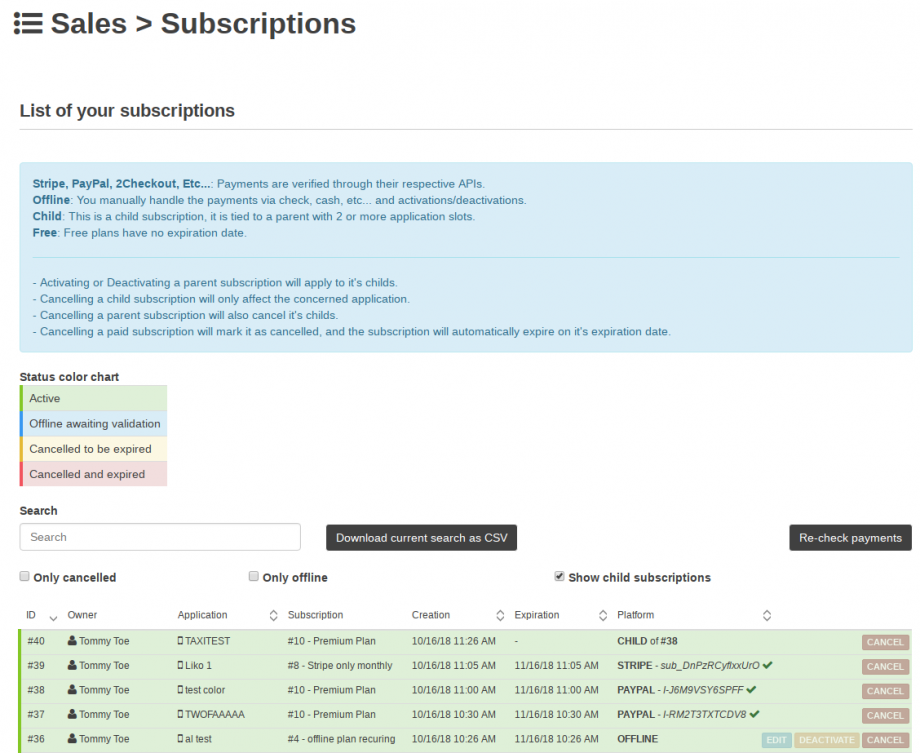
| Active | The subscription is active |
| Offline awaiting validation | Those offline subscriptions are not active, you have to activate them manually |
| Cancelled to be expired | Those one are already canceled, but the plan is still active. It will be deactivated on the ending date |
| Cancelled and expired | This one is not active and expired |
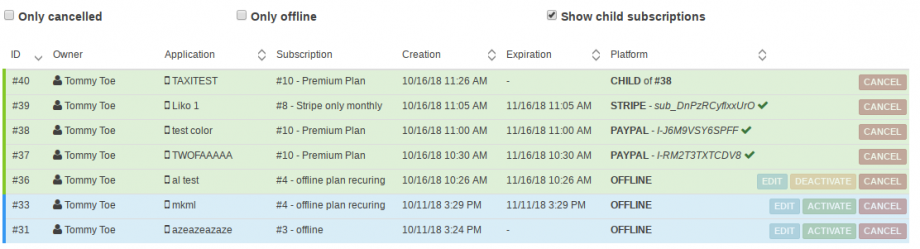
- Here you can see the subscription #40, which is a child of subscription #38. The parent subscription is the first app linked to a plan. Those added afterwards are childs of this one.
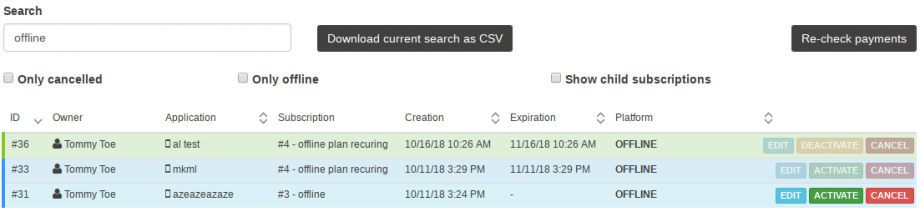
For each one, you can trigger those actions:
-
- deactivate will stop the subscription. For offline apps, the effect is immediate while for other subscription types it takes effect at the end of the recurring period.
- activate will activate the plan. As the period starts at the plan’s creation, you may have to edit the expiration date with the editbutton.
- cancel will stop the subscription at the end of the current period, except for offline subscriptions (they are cancelled instantly).
- Those action will send a message of your choice by email to your customer:
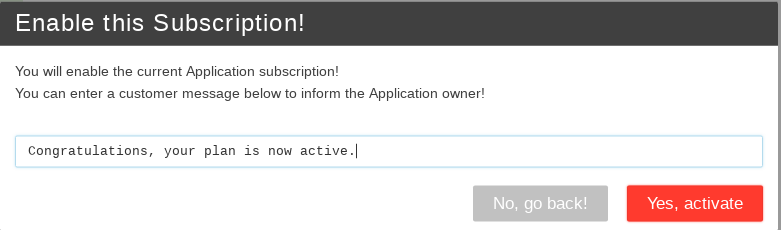
![]() from your taxes list:
from your taxes list:
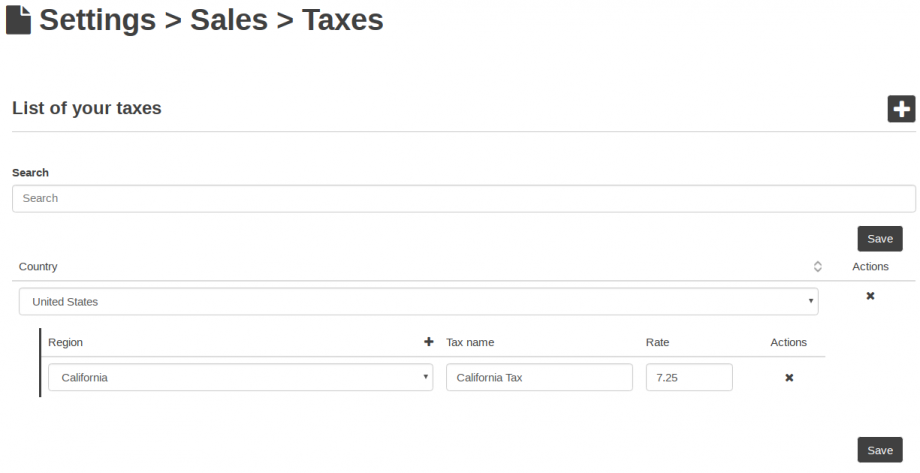
-
- Select the country and region : customers who have an adresses in this country and region will have this tax applied.
- Use The + to add more region for a country:

- You can delete a region or a country by hitting the x

