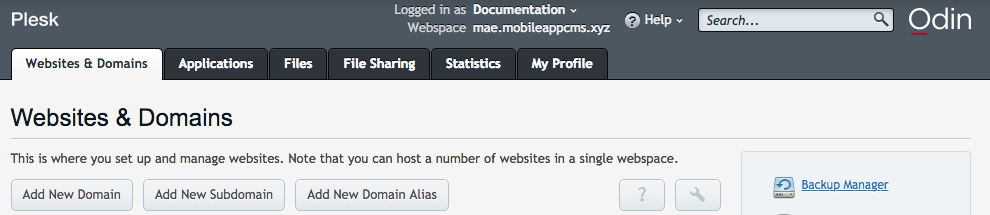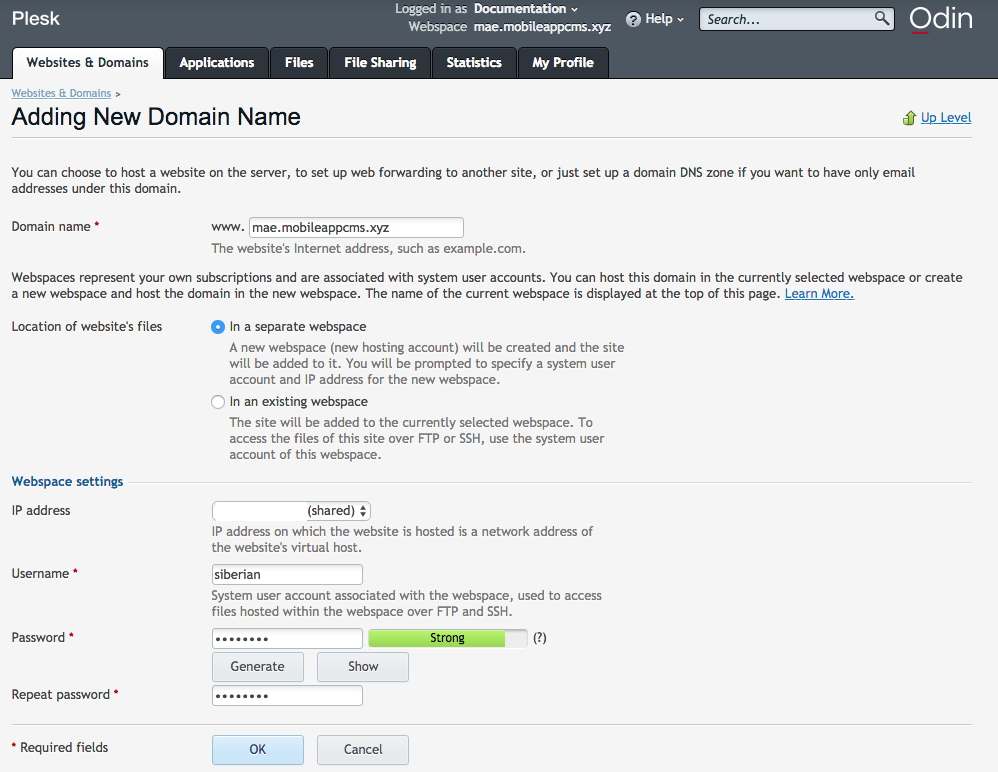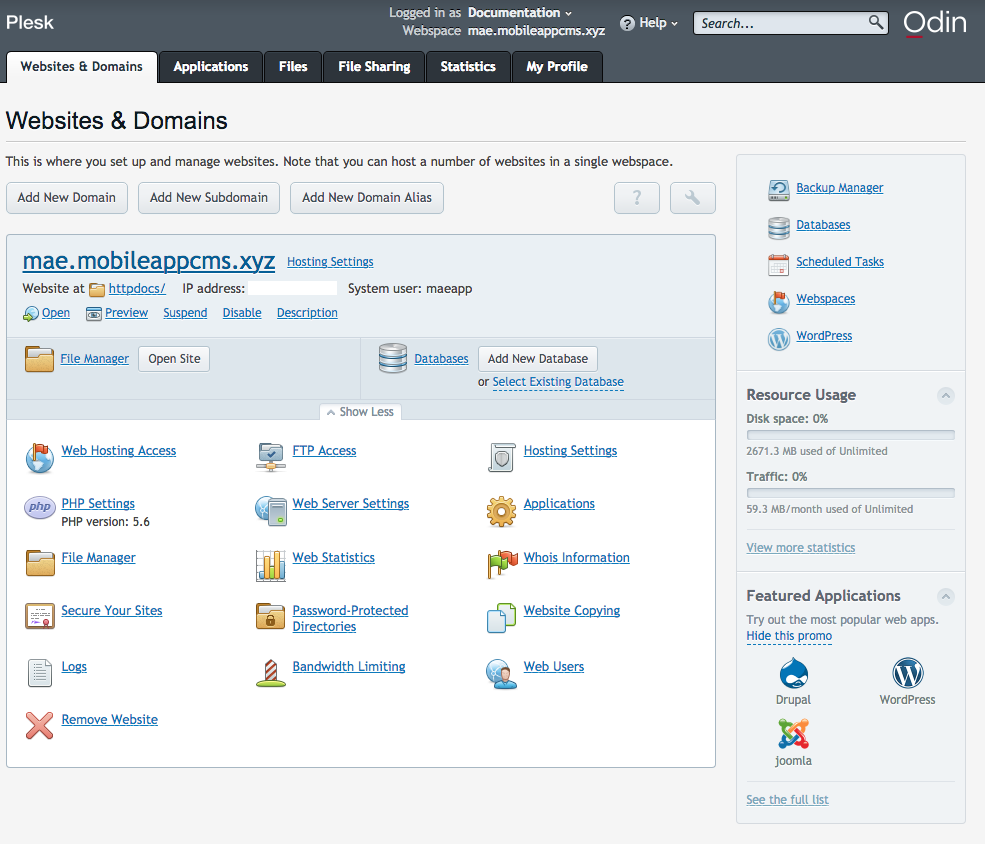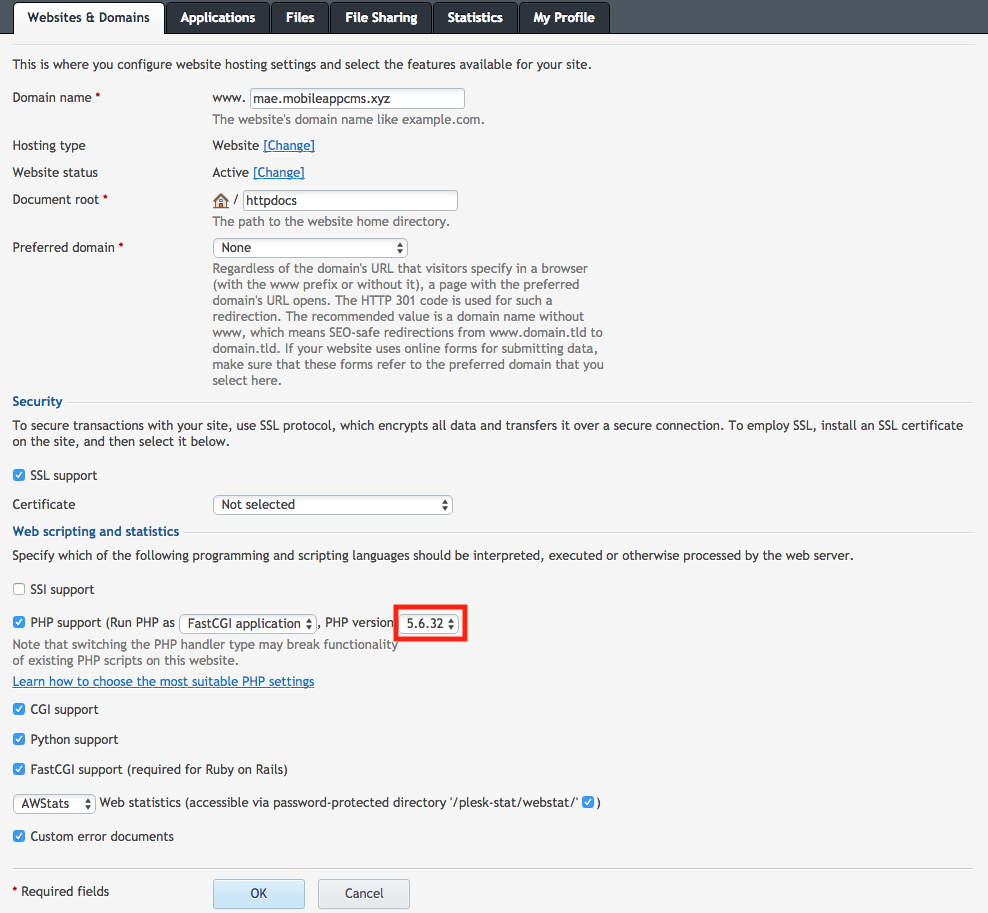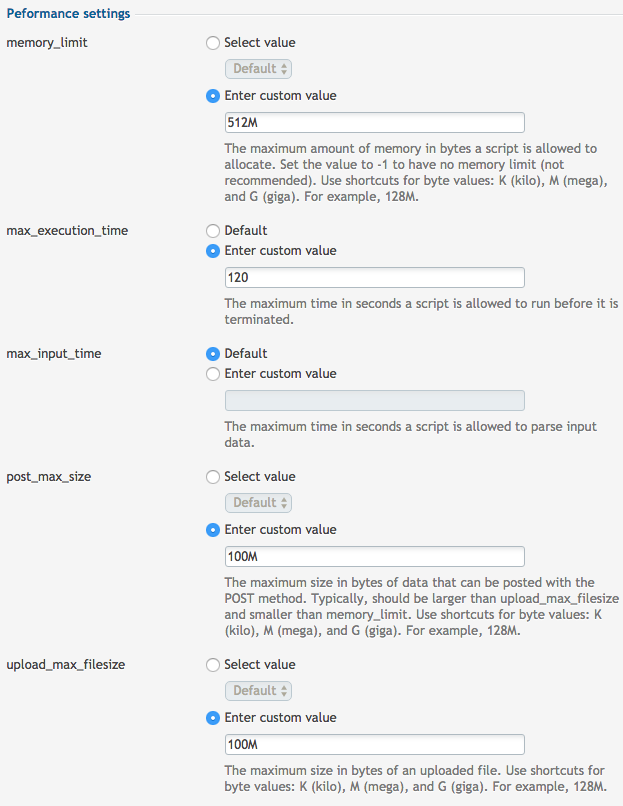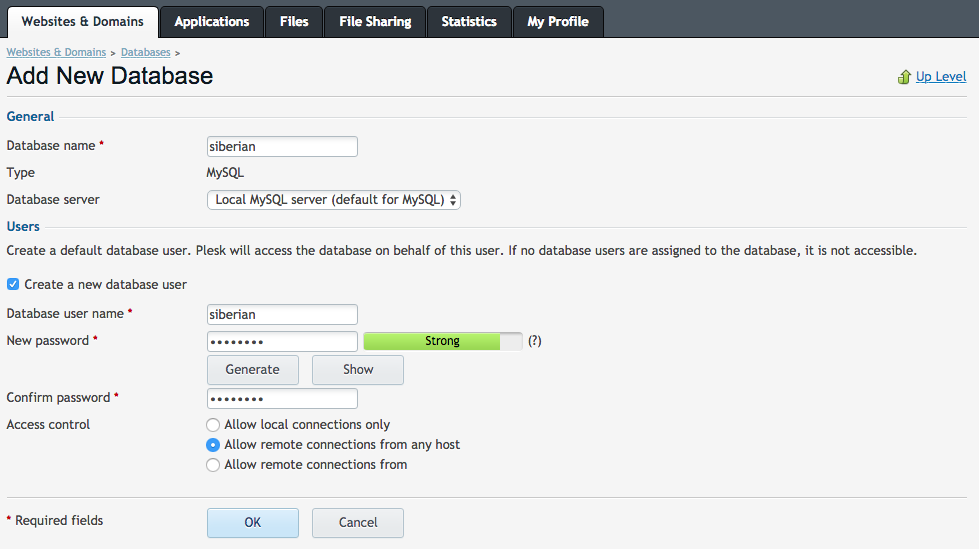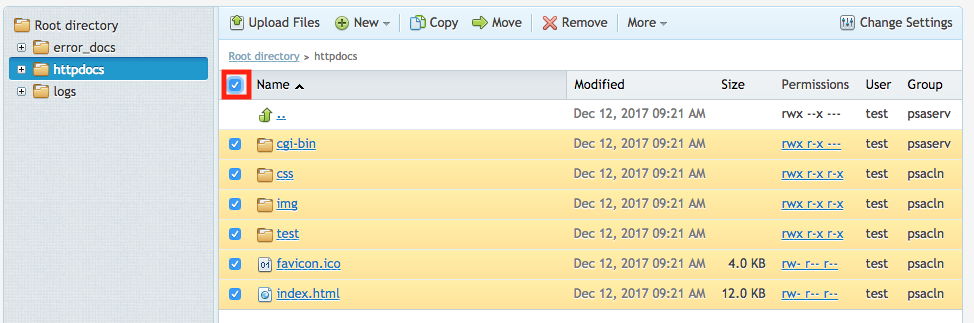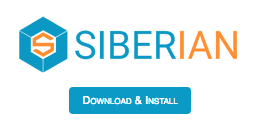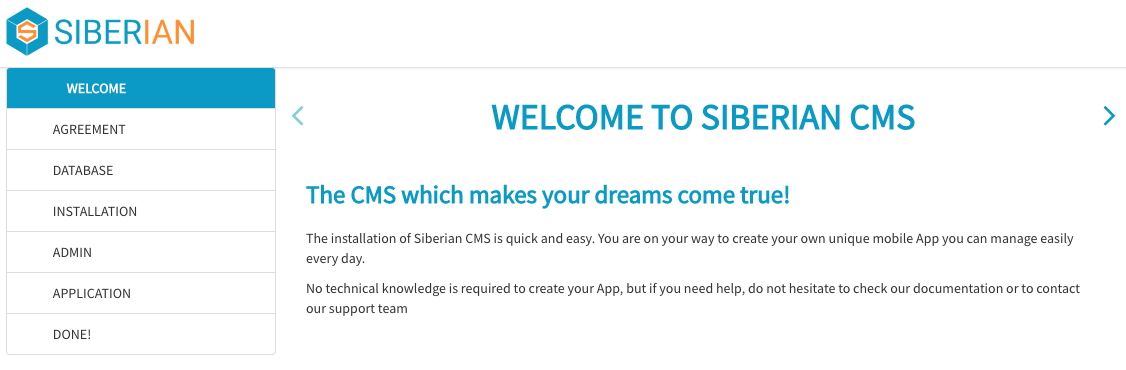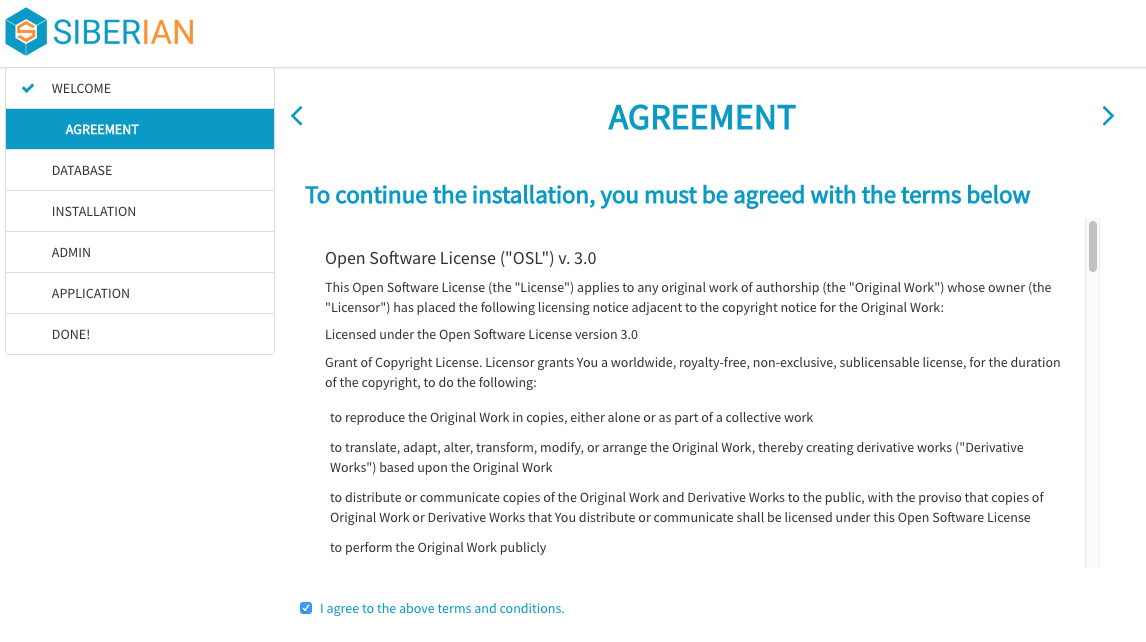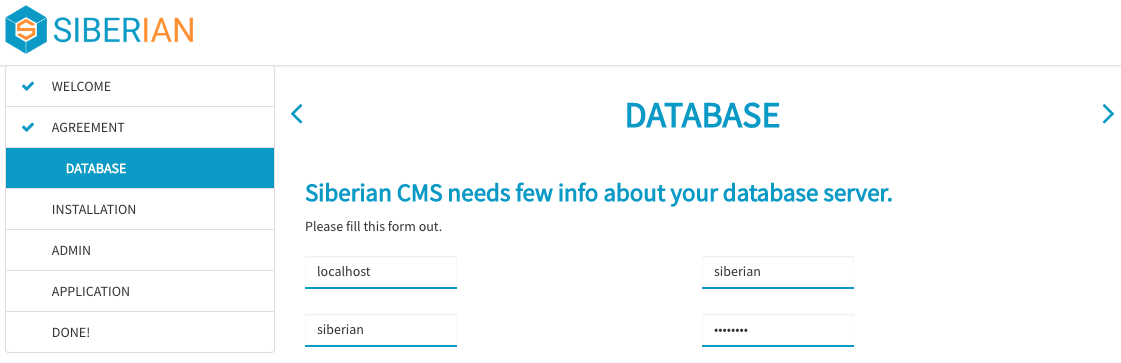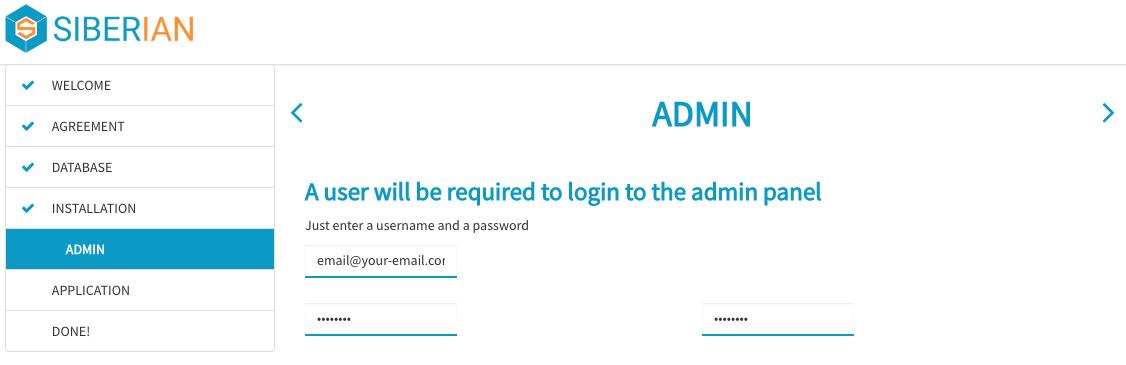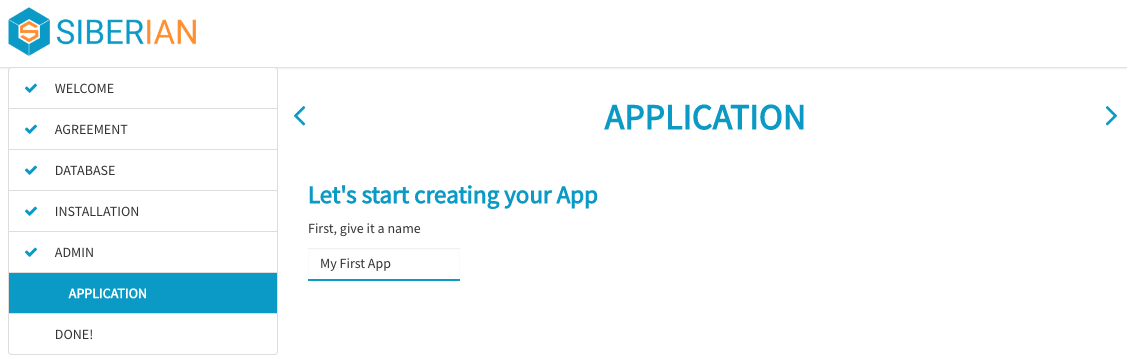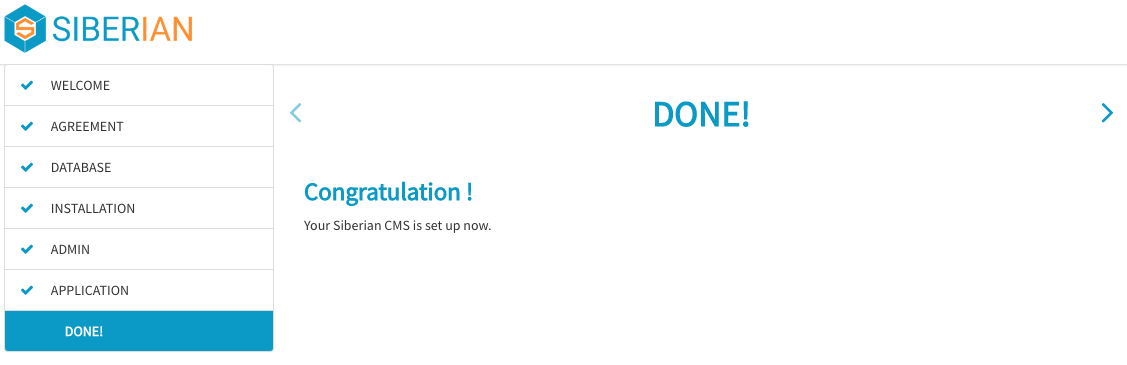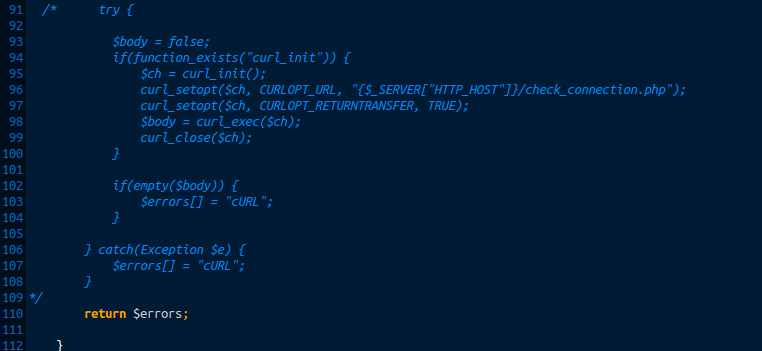First of all, Siberian CMS is a self-hosted platform. That means you must have a web hosting, and it has to meet the requirements to install Siberian CMS correctly.
The installation, step by step
Installation of Siberian CMS on a Plesk 12.0.18
Unzip the installation zip file. There is just one small index.php file, it is normal, all the files needed to install Siberian will be downloaded from our servers to your server thanks to this file. Connect to your hosting panel:
To create the webspace for Siberian, click on ![]() :
:
Enter your Domain name in the first field, chose “In a separate webspace” as it’s better to have Siberian in its own webspace. Then create your Username and Password. Keep them stored somewhere, as they can be useful for ftp access.
Now that your webspace is created, you will have to change some PHP Settings. First, click on ![]() :
:
You will have to change the PHP version to 5.6.32 minimum. It’s the version which is the most optimized for Siberian. Press ![]() to save the changes. Now click on
to save the changes. Now click on ![]() :
:
All you have to change is on the “Performance Settings” tab:
- “memory_limit“: Set it to 512M
- “max_execution_time“: Set it to 120
- “post_max_size“: Set it to 100M
- “upload_max_filesize“: Set it to 100M
NOTE: here is a list of solutions if you encounter some problems during the installation:
- Installation issues:
- If you cannot manage to get the installation files with error messages like “Warning: file_get_contents():……” That means your server cannot manage to get the files of Siberian. If you have this kind of error the best option is to unlock the disabled functions on your hosting like file_get_contents or allow_url_fopen.
- If you get a page “Internal server error” when trying to install: You have to edit your .htaccess file if it has already been created, and htaccess.txt file. Comment the lines “Options +FollowSymLinks” and “Options -Indexes” in these htaccess files. To comment a line, just add a # before the line, like this “# Options +FollowSymLinks”. Refresh the page to install your Siberian. If that doesn’t resolve your problem: Set the permissions to 644 on the index.php, .htaccess and htaccess.txt files of your Siberian install folder. Then, try again.
- If you get a message “Your PHP version is too old, please upgrade to PHP 5.6+.” when you try to run the installer:
- Connect to your hosting admin panel.
- Verify the PHP version used by your server.
- If you can’t change yourself the PHP version used, contact your provider to know how to do it. Otherwise, change it to the requested version.
- Try again to run the installer.
- If Siberian tells you the cURL extension is missing when trying to install:
- First of all, be sure your server meets the Siberian requirements (Server requirements) and be sure cURL is installed and available on your server.
- This error is due to a DNS propagation instability. The only solution is to wait until the DNS propagation of your domain name is complete (this may take few hours). You can check the DNS propagation of your domain name from this website (do multiple checks, until the red crosses disappear): https://www.whatsmydns.net/
- If you are sure cURL is installed and there is no reason the DNS propagation takes too long, you can deactivate the cURL check by doing this:
- Open the file app/sae/modules/Installer/Model/Installer.php
- And comment or remove from line 91 to line 109
- Database issues:
- During the connection to the database, if you get a message “The database connection failed. Please check the entered information.”. That means you have entered wrong info for your database. Most of the time your database server is hosted on the same server than the one on which you install Siberian. Just enter “localhost” in the field “host”. But you can also have a specific database server name, like serv.mysql30-pro for example, in this case, and if it doesn’t work with “localhost”, just enter the name of your server. If you still have this error message, that means your database info are not correct.
- During the connection to the database, if you get a message “error”: That means the mod_rewrite isn’t enabled on your server and/or Apache can’t read the htaccess file. See with your hosting provider to enable this and retry to install. It will be ok only once when you enter your-install-url.com/whatever you are redirected to your-install-url.com
- Permissions issues:
- I obtain an issue with permissions on files or folders: In all cases, here are the best permissions to set on the folders: var/tmp, var/cache, app/configs, and /images folder should be set in 777 permissions, all others should be set in 775 permissions (as well as subfolders).