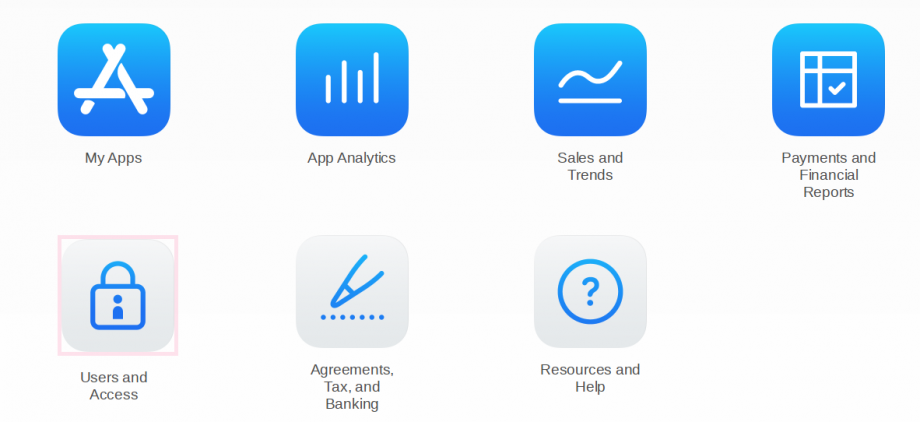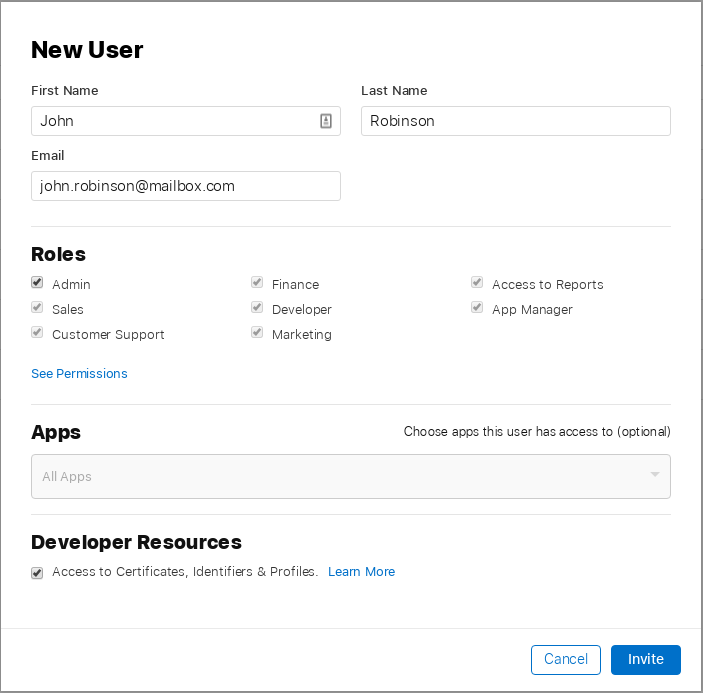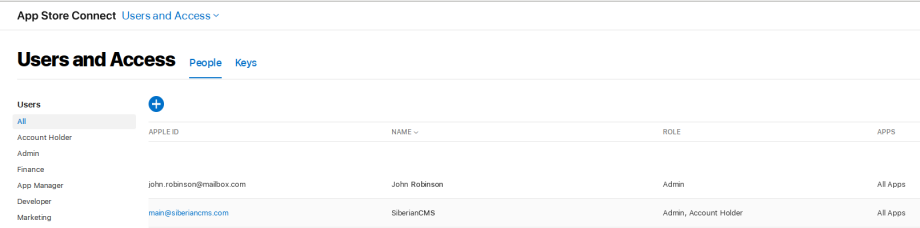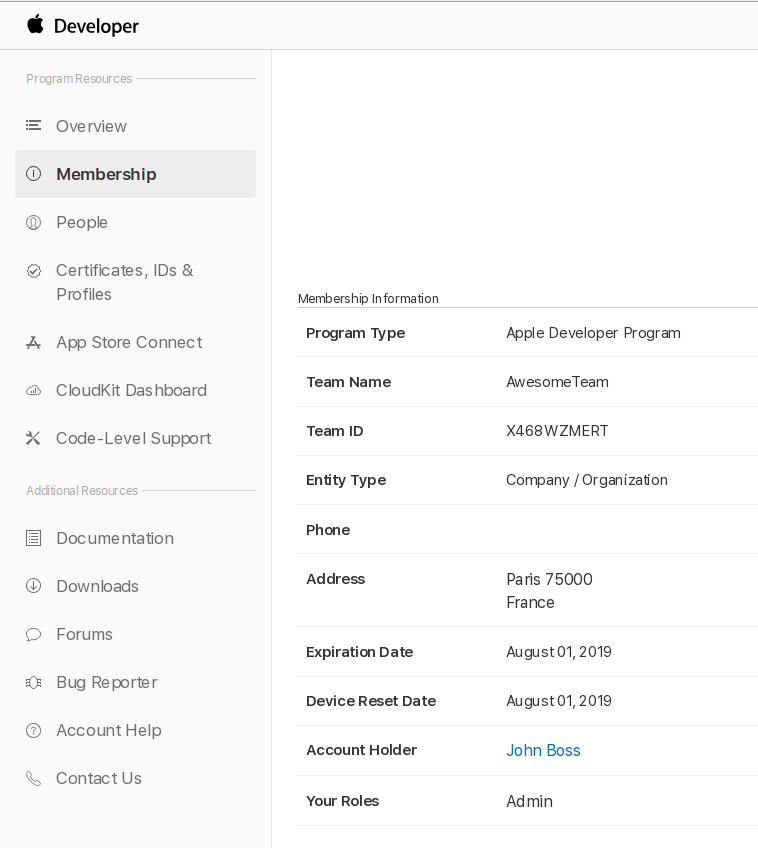You can submit your app to the App Store automatically with our auto-publishing service called “iOS Auto-publish“. This method doesn’t require any technical knowledge.
Note: Unfortunately you can’t use the iOS Auto-publish if you have an Apple account that is “Individual”. Before using this service, please check that your Apple account is not “Indidivual”.
Here are the steps to publish your app with this service:
Set up the iOS Auto-publish service
- Purchase in the marketplace your licence to use “iOS Auto-publish”
You can purchase it from: https://extensions.siberiancms.com/downloads/ios-auto-publish-build-send-your-ios-app-to-itunes-automatically/ - Connect to your backoffice to enter your license in Settings > General

Use the iOS Auto-publish service
- Select the concerned application in your backoffice Manage > Applications by clicking the button on the right of the list.
- In the section called “Generate and publish iOS Application” > Publication settings, enter your App Store Connect login and password then enter the Apple Development Team ID, Team name and App Store Connect provider.
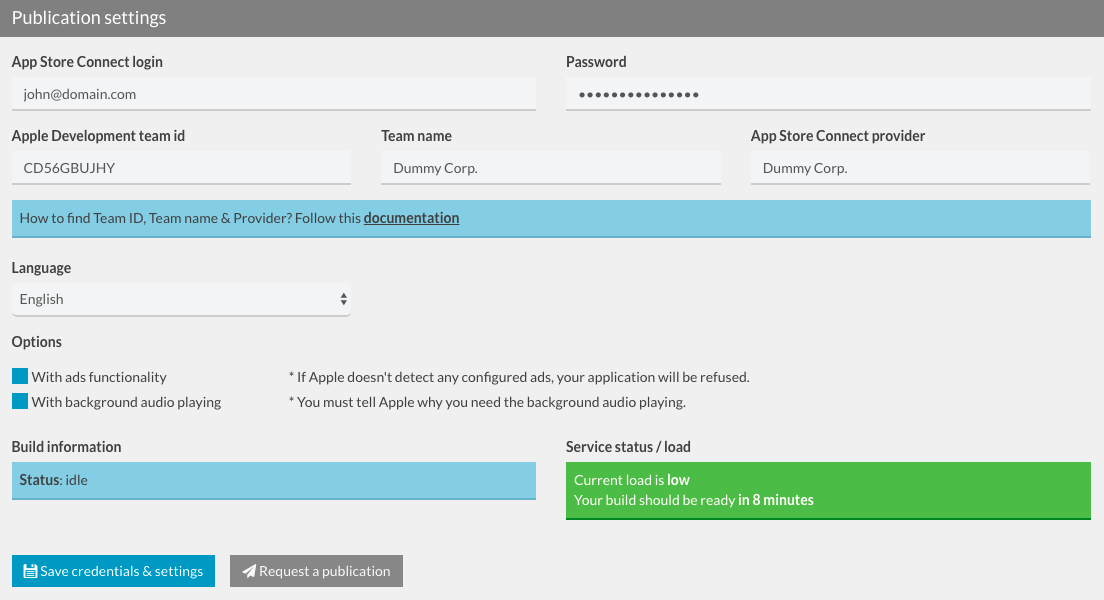
- Select the concerned language and check the appropriate options if needed.
- Click on Save credentials & settings then click on Request a publication.
- Your app enters the queue and is going to be compiled and uploaded into App Store Connect by our build servers.
- Once done, you are warned, by email and in your backoffice, that your app has been uploaded. Then, from Apple connect you just have to complete your app page with your screenshots, description, etc… Finally, click on “Submit for review”. You can find more information in the documentation below: https://doc.siberiancms.com/knowledge-base/publication-on-the-app-store/ (from step 4)
Note : When you submit your app to the App Store it will be available in 2 – 3 days (depending on Apple). The app is going to be reviewed by Apple and they will send you an email once it is accepted.