If your own Apple account or the Apple account of your customers have the Two-factor Authentification activated, you (or your customers) can allow another Apple account, that does not have the Two-factor Authentification activated, to publish with your account.
You must invite this Apple ID (not protected with Two-factor authentication and that must not be linked to an Apple account already) in your Apple Development Team:
Go to AppStore Connect
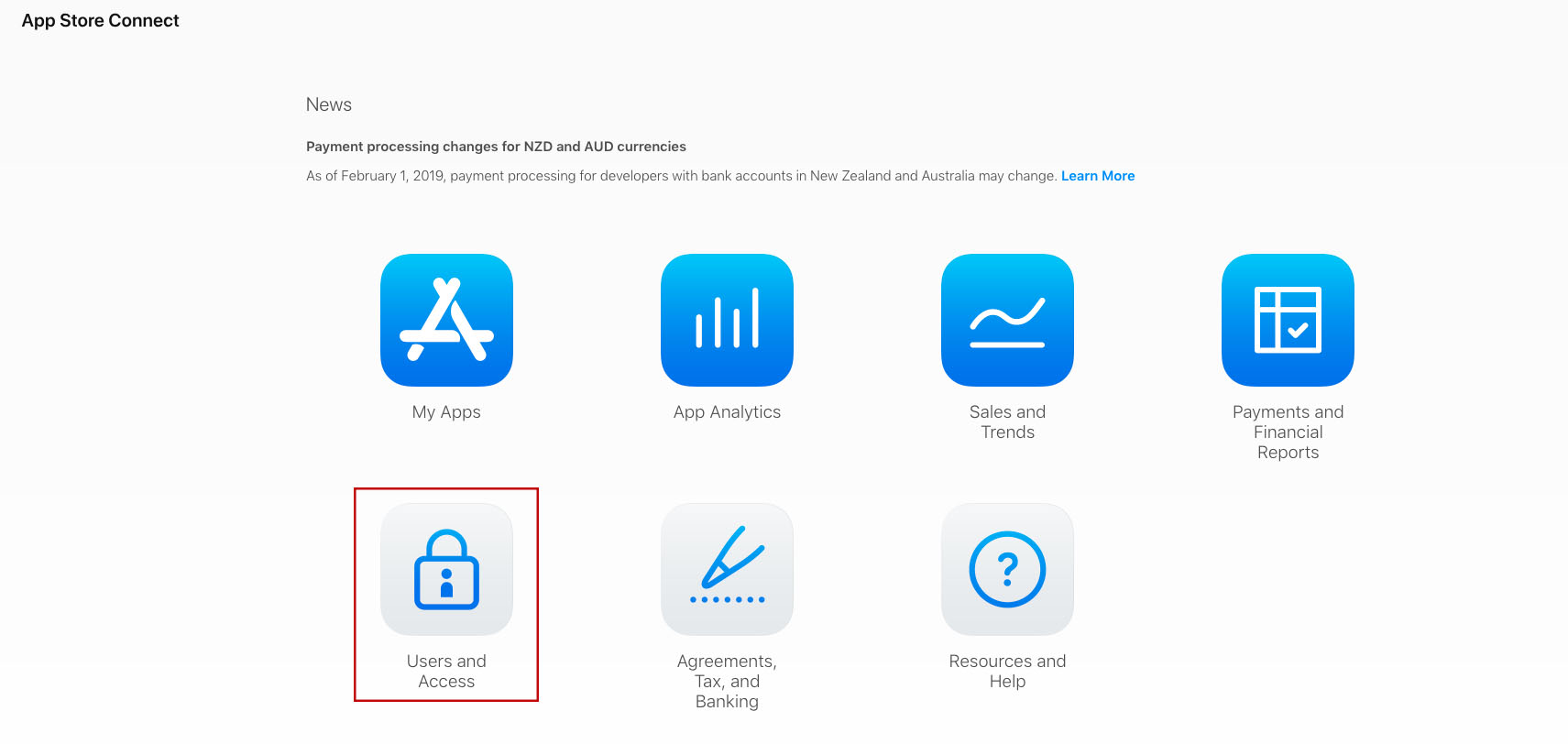
- in “Users and Access” section, click on

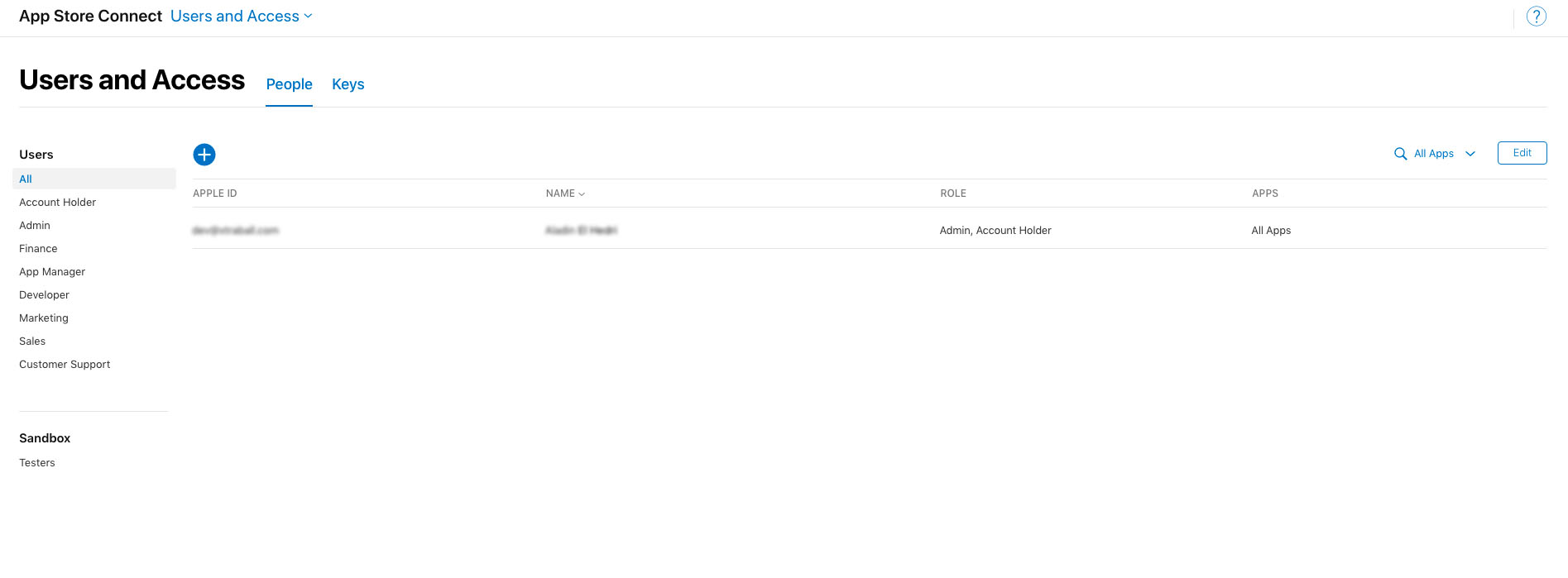
- Fill the First Name and Last Name, add the Apple account email and check Admin as Role
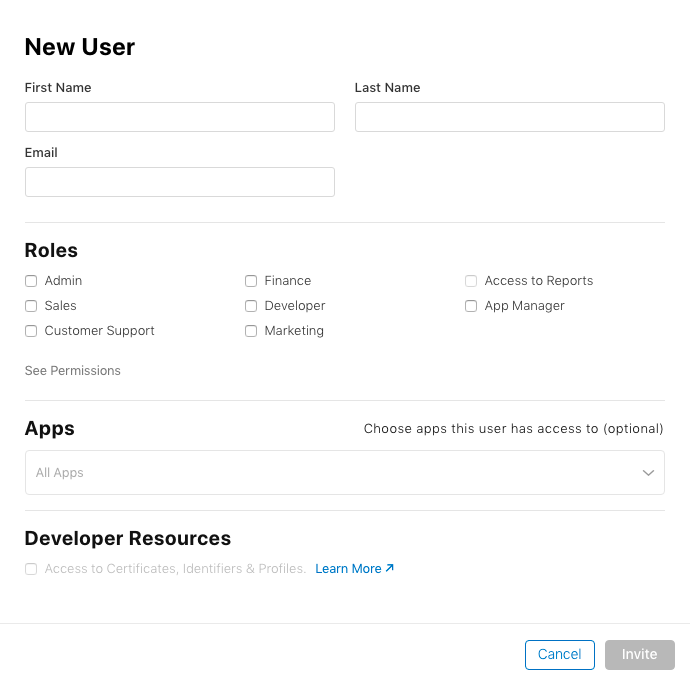
- In Developer Resources, you have to check Access to Certificates, Identifiers & Profiles.
- Then click on Invite.
Here is an example with a fake account , replace it with your “unprotected” account if your customer is sharing his account with yours.
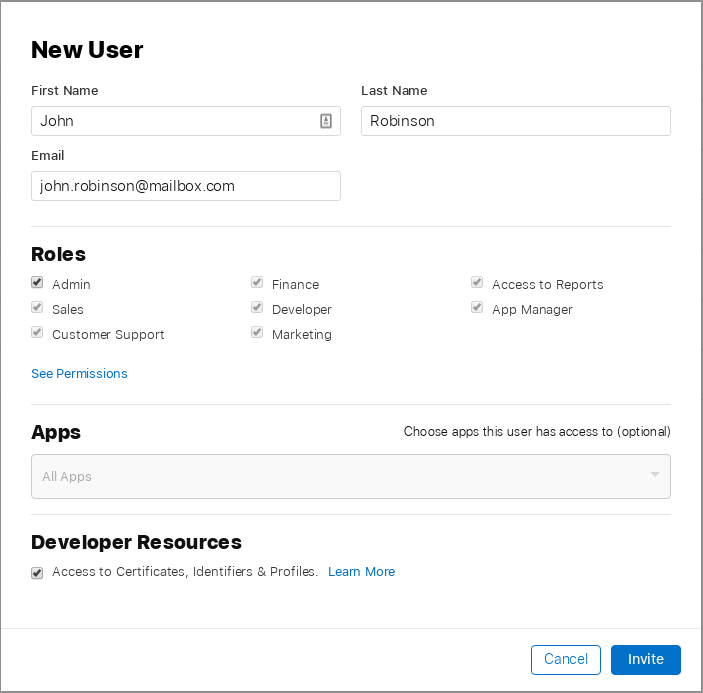
- From your mailbox, accept the invitation and create your new apple account.
- Log in App Store Connect with this new account and accept any licenses. (if you have any licences to accept, it generates an issue during the publication)
- From the “Users and Access” section, you should see this:
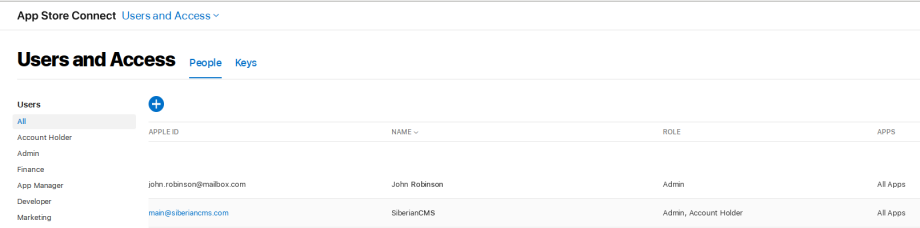
main@siberiancms.com is the Account Holder (your main account), which is protected by the Two-factor authentification,
john.robinson@mailbox.com is the new account with Admin role.
Finally, from your Siberian, while using the iOS Auto-publish, select “an account without 2FA/2SV”
You will find how to use the iOS Auto-publish here.
Note: only “Company/Organization” accounts can invite people to join their Apple Development team.
If you can’t select “Access to Certificates, Identifiers & Profiles” in “Developer Resources”, that means your Apple account is “Individual”. Thereby you will not be able to use the iOS Auto-publish.

