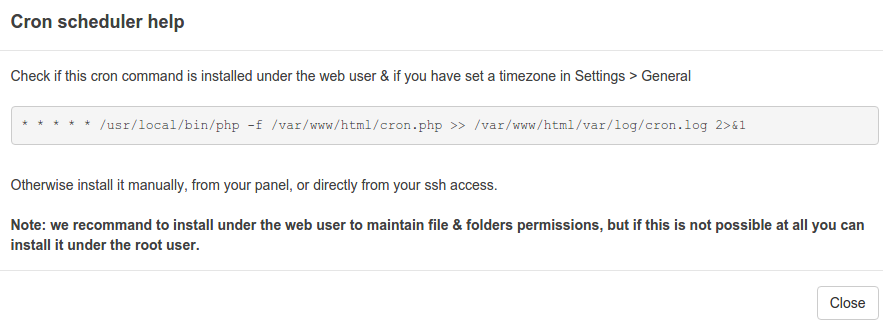1. Setup the cron scheduler from your hosting panel
From your hosting panel, search for your crontab manager and add the command shown when you click on this button from your backoffice dashboard :
This will show you something like :
This command is made of 3 parts :
part 1 : * * * * * , this is setting the periodicity of your cron , currently each minute.
part 2 : the path to the php binary, it depends on your server and your hosting panel (see the note below)
part 3 : the path to the file cron.php at the root of your Siberian
part 4 : the path to the logfile in the var/log/ folder of Siberian
Please note : PHP version must be between 7.0 and 7.3
To test the version of php , from your terminal use this command :
php -v
For instance the path in some panel are :
For PHP 7.0:
- Plesk: /opt/plesk/php/7.0/bin/php
- cPanel: /opt/cpanel/ea-php70/root/usr/bin/php
For PHP 7.3:
- Plesk: /opt/plesk/php/7.3/bin/php
- cPanel: /opt/cpanel/ea-php73/root/usr/bin/php
For Plesk panel 16+ :
The cron settings must be set to bin/bash instead of chrooted
For WHM / Cpanel :
the user account in WHM must have access to a normal shell
https://documentation.cpanel.net/display/68Docs/Manage+Shell+Access
For example, here is where you need to configure the cron scheduler on Plesk:
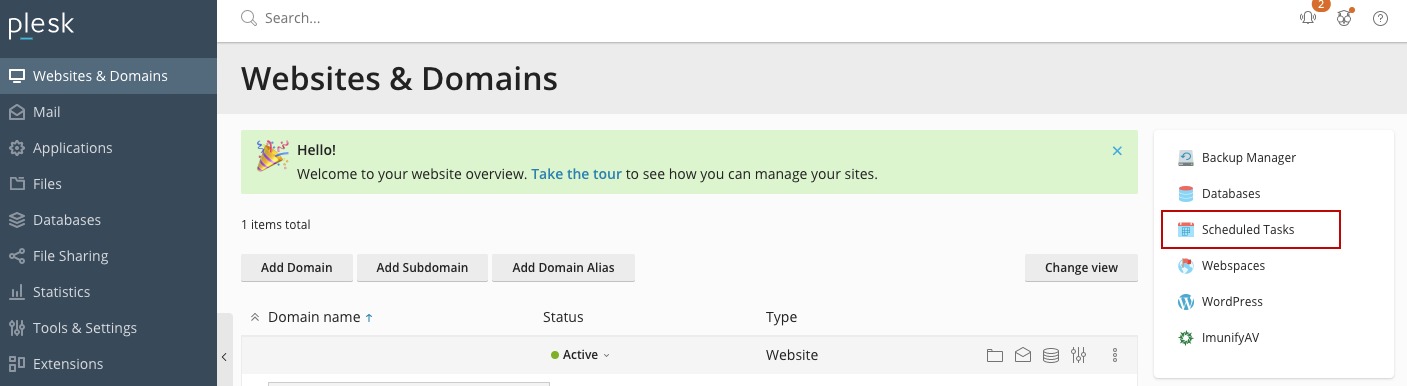
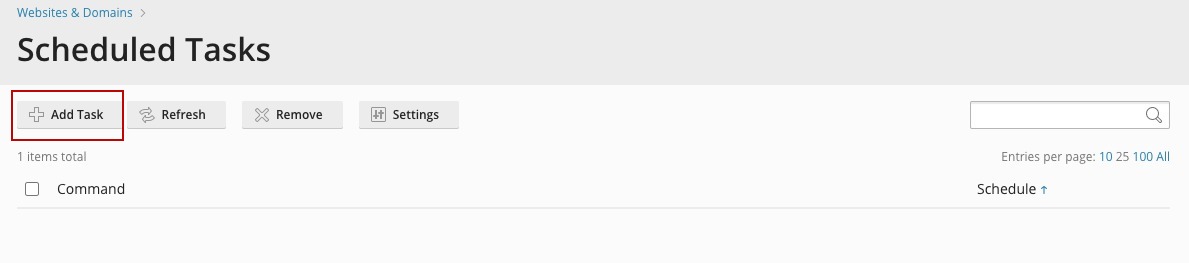
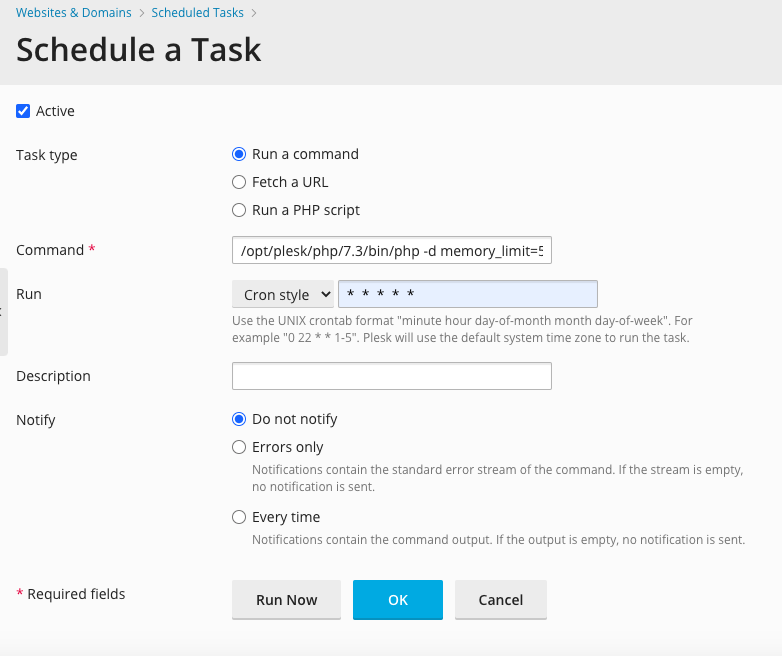
Or on cPanel:
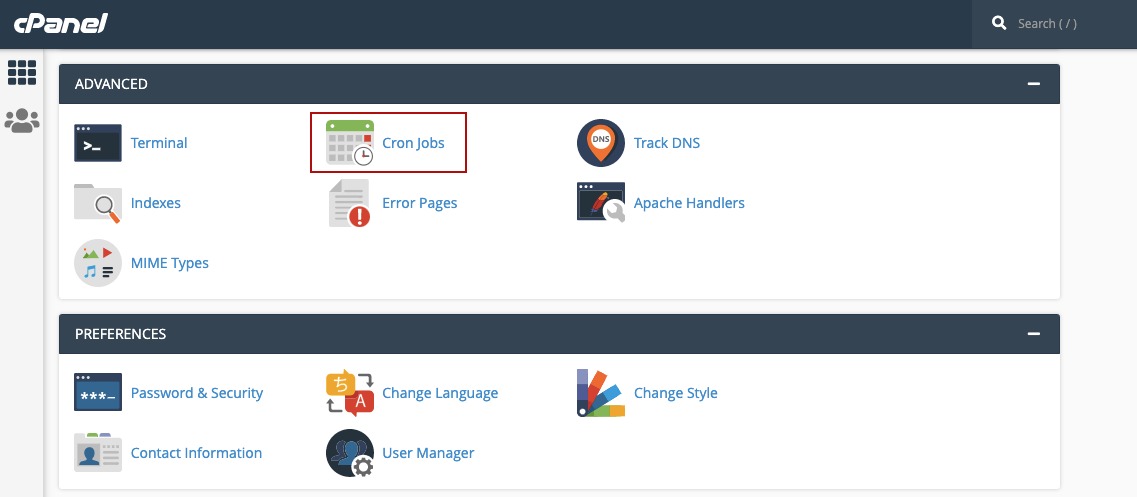
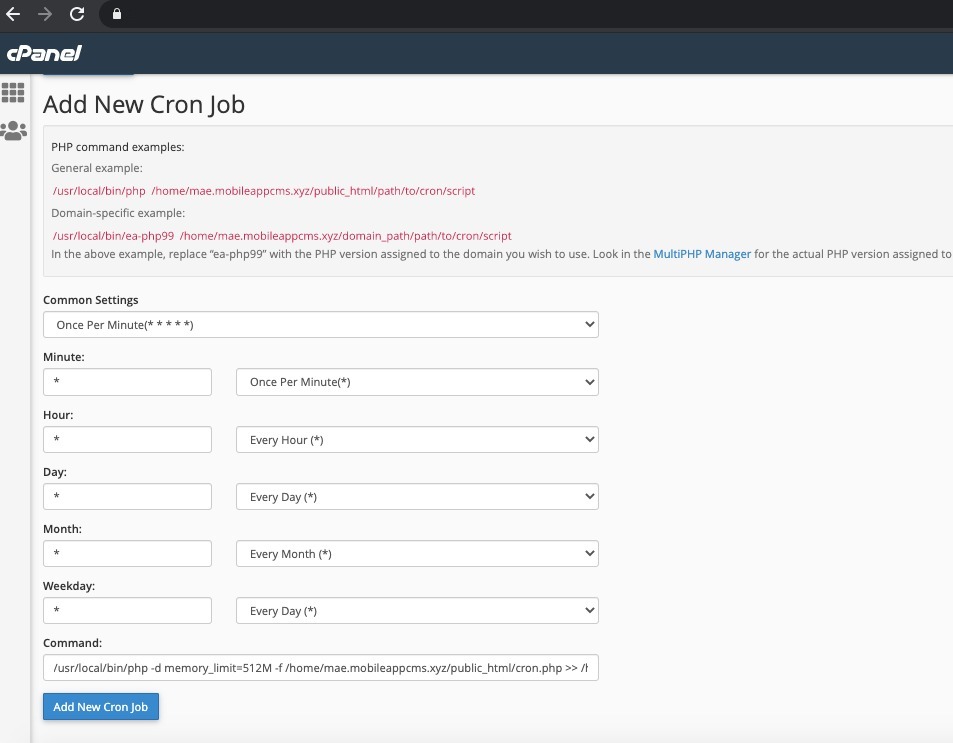
2. Setup the cron scheduler from SSH
-
First, you have to find the user name of your Siberian
If you already know it, skip to part 2.
Create a custom page on any of your apps. Add an image section and upload a picture (anything will do).
Connect via SSH to your server, reach the root of your Siberian webspace, then type these commands:
cd var/tmp/
ls -l
You will see something like this ![]() Here the Siberian user is “appspe”
Here the Siberian user is “appspe”
-
Setup the cron with the Siberian user
crontab -e -u user (where “user” is the user of your Siberian webspace, in the example, “appspe”)
A text editor will appear (usually it’s vi, so type “i” to insert text), copy the command from the cron scheduler help tool shown above and save (Esc, then type “:x” and enter).
Now you can check if the cron is running in your Backoffice Dashboard (wait for at least one full minute).
Please note : PHP version must be between 7.0 and 7.3.
To test the version of php , from your terminal use this command :
php -v
For instance the path in some panel are :
For PHP 7.0:
- Plesk: /opt/plesk/php/7.0/bin/php
- cPanel: /opt/cpanel/ea-php70/root/usr/bin/php
For PHP 7.3:
- Plesk: /opt/plesk/php/7.3/bin/php
- cPanel: /opt/cpanel/ea-php73/root/usr/bin/php