In this tutorial we are going to see how to set up your Paypal account to enable online payments in the M-Commerce feature and receive payments on your Paypal account.
Important : your app must use a currency supported by paypal. You can find the list here.
You can set your app currency at the bottom of the design tab of your app editor.
FIRST, If you don’t have a Paypal account, you need to create one. Please go to paypal.com and sign up for free.
Your Paypal account must be “premium” or “business”.
Here is what you need to set up Paypal in your mobile app:
- Paypal API username
- Paypal API password
- Paypal signature
The process is simple but need some requirements. First open paypal.com and log-in.
Under your name make sure your status reads: Verified. If your account isn’t verified you have to verify it by Paypal.
- Then, from the Paypal menu, go to profile:

- and select profile and settings:
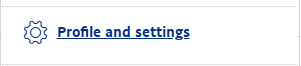
- From the next page, select “my settings tools:
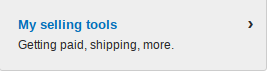
- Then, find the “api access” line and click update:

- On the next screen, choose “Manage API credentials”:
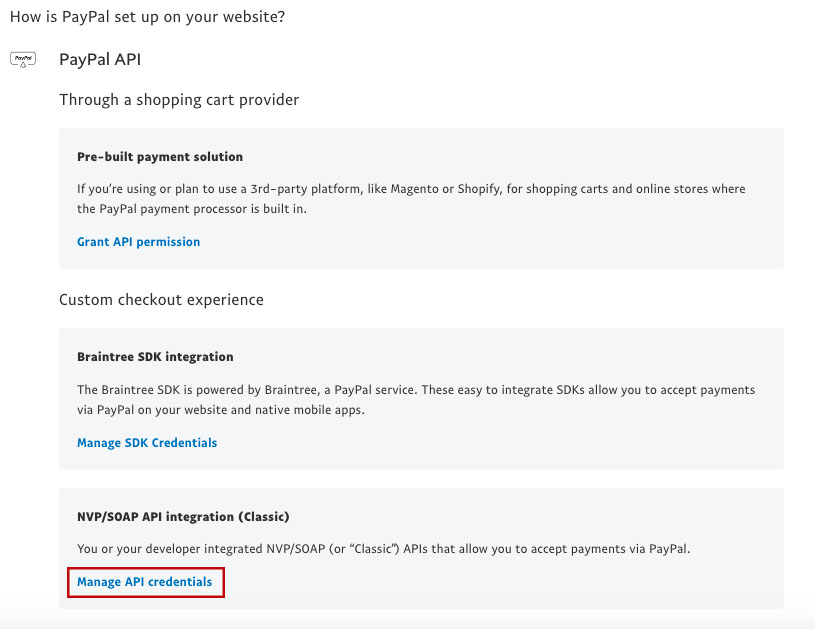
- Then select “request API signature and hit “agree and submit”:
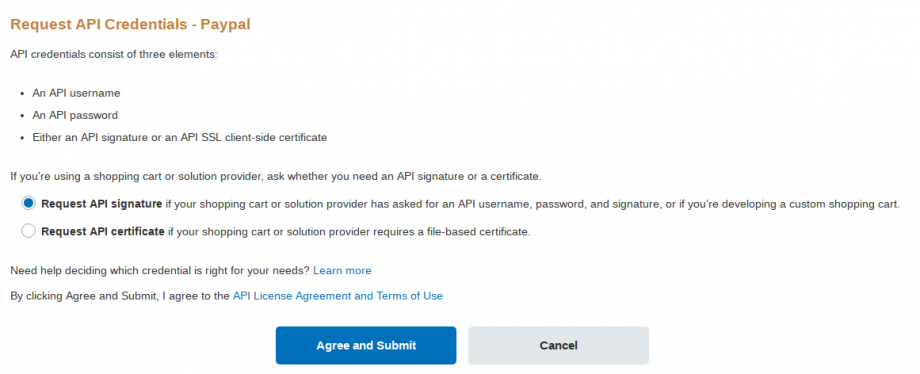
-
- Greatings, you have created your API crendentials, click show and paste them:
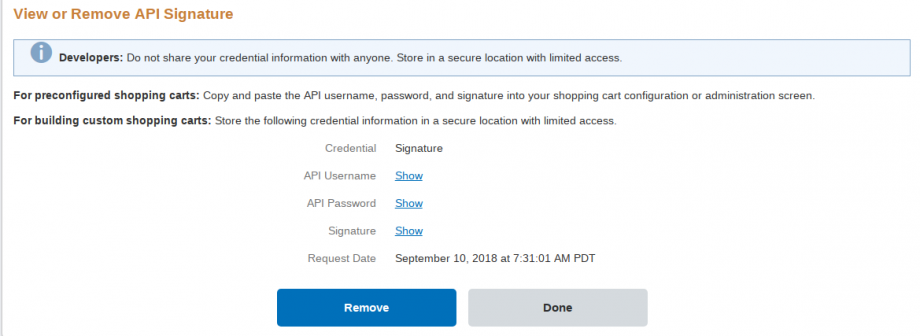
- Greatings, you have created your API crendentials, click show and paste them:
- Then go to Siberian, in the store of your M-Commerce feature, after enabling Paypal for your payment methods, just enter the credentials you just got from Paypal:
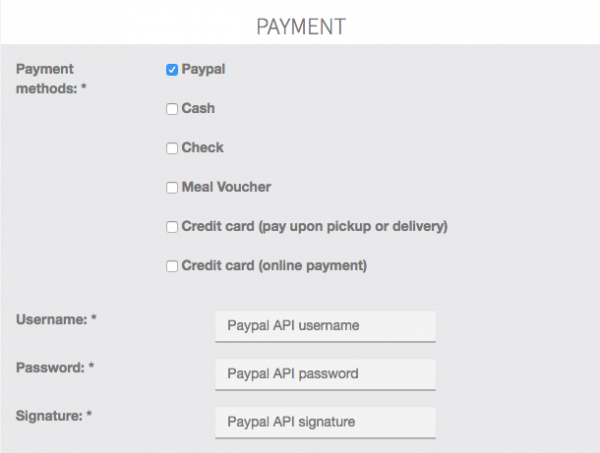
That’s all! Your app is ready to receive payments with Paypal.

