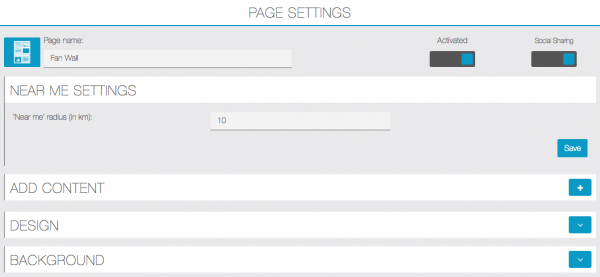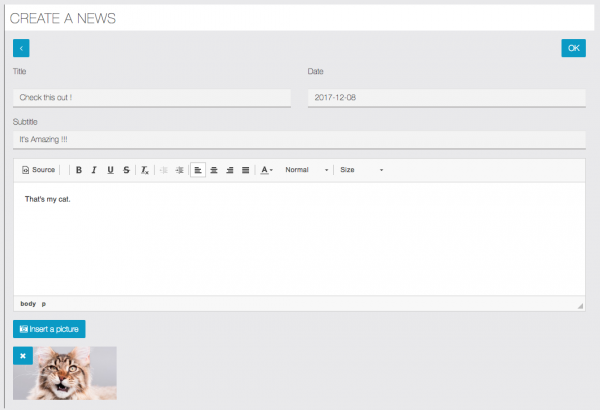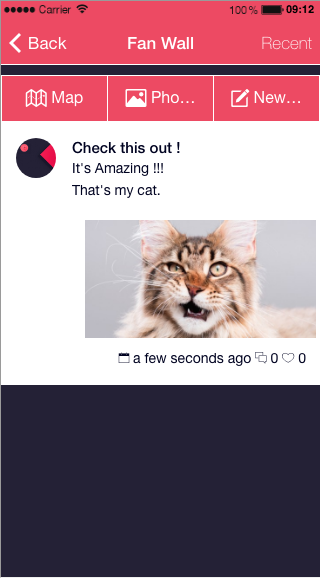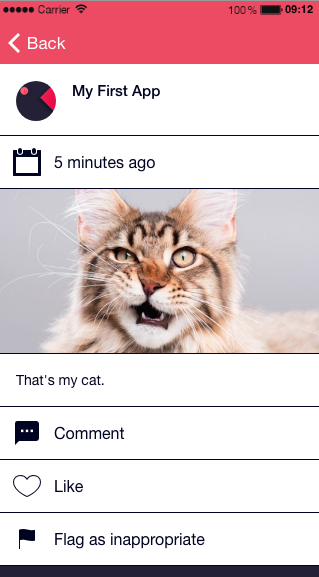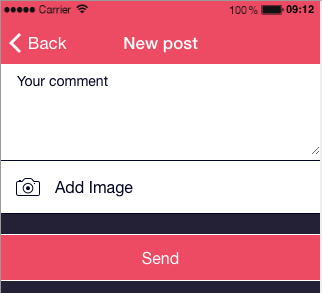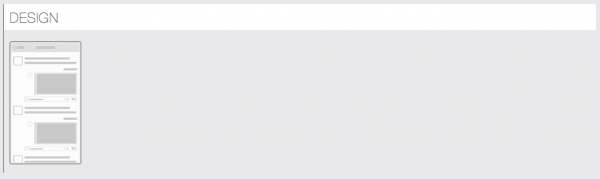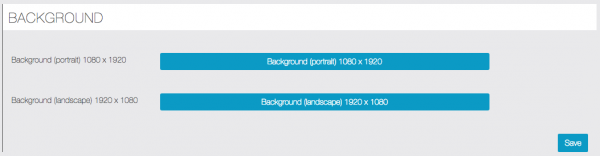With the Fan Wall feature, users of your application will be able to post comments and/or photos and to discuss among themselves.
1. Add a Fan Wall
2. Add Posts
You can add posts directly from the Editor by clicking on ![]() next to “Add Content“:
next to “Add Content“:
- “Title“: It’s the title of the post
- “Subtitle“: It will be displayed under the title, it’s a summary of the post.
- You can create the body of your post in the Text Editor.
- “Insert a picture“: You will be able to illustrate your post with a picture.
Here it how it looks in the app:
Or you and the users of the app can add messages on the Fan Wall through the application. Just click on the little icon in the upper right corner of the Fan Wall page.
Then create an account or log in (if you already have an account). And then type your message and/or upload a picture.
3. Manage contents
Back to the editor ! You can manage your news via the “Manage content” tab:
- “Magnifying glass”: Display a summary of the news.
- “Pen”: Edit the news.
- “Speech bubble”: Display the comments of the news.
- “Eye”: Hide the news.
- “Cross”: Delete the news.
You can choose another design for this page in the “Design” tab:
Finally, you can add a Background image for the feature in the “Background” tab: