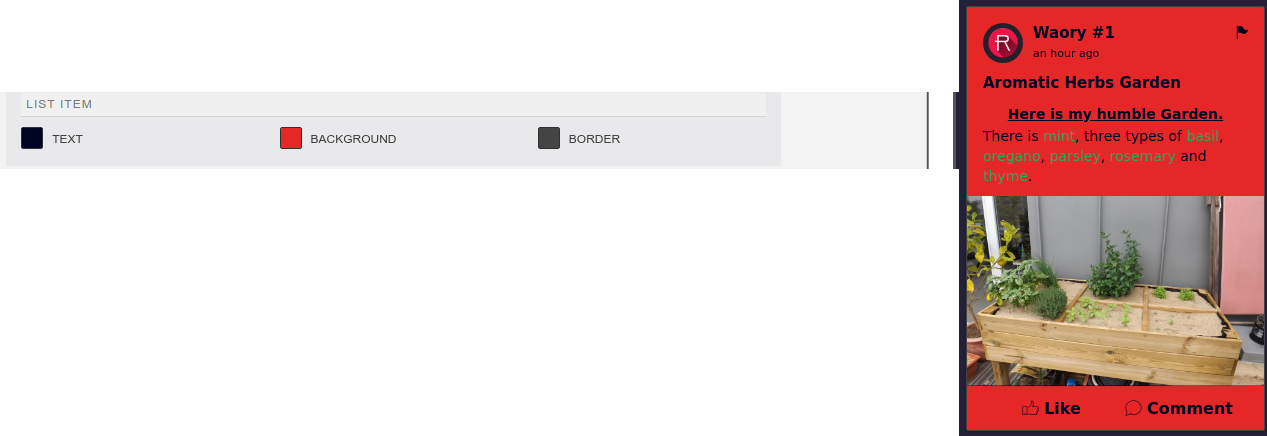This feature will allow you to create a place in your app where your users will be able to interact each other.
Since this feature is highly customizable, you can use it as a simple wall of news or as an advanced “facebook-like” feature.
Note: The translation file is called “Fanwall”.
Click on  the “Add Pages” section to add the feature to your app:
the “Add Pages” section to add the feature to your app:
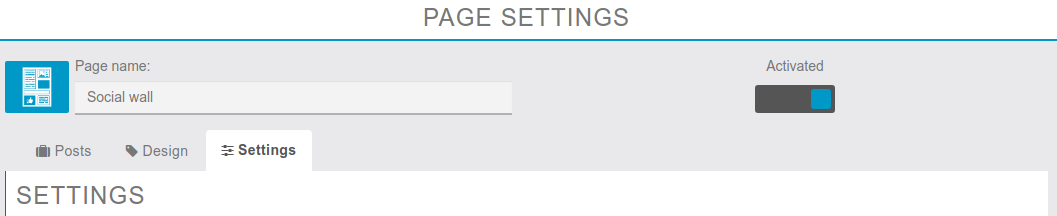
This is the first screen when you add the feature:
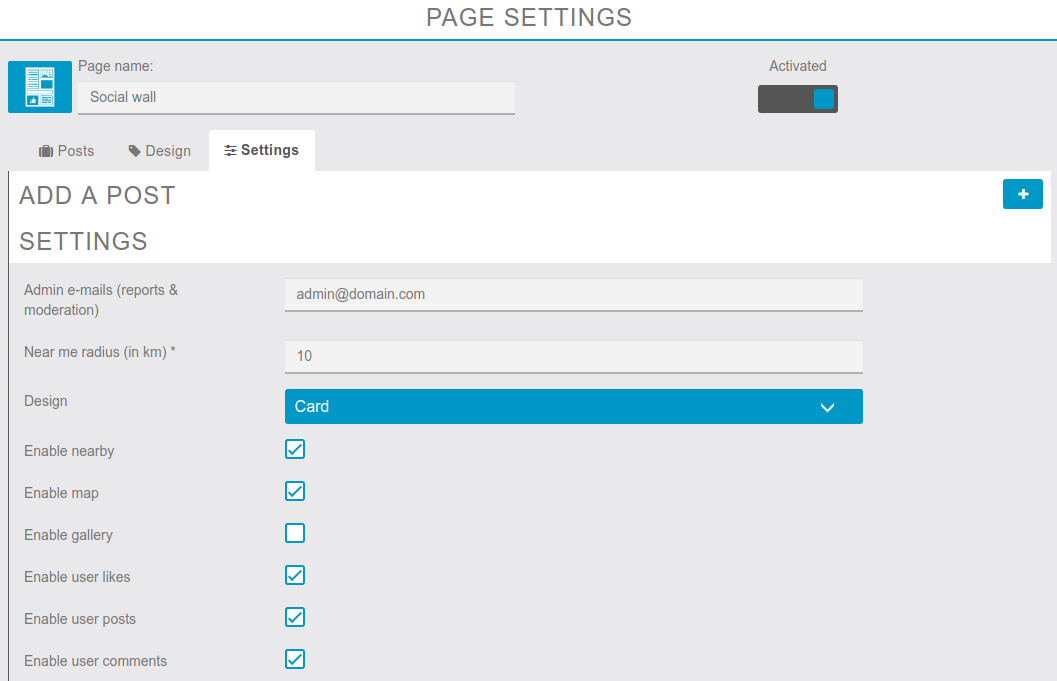
In this screen, you can set the purpose of your Social Wall. Do you want a Facebook-like feature with a map, likes, comments, etc. ?
- Nearby: Sort the list of news/posts by distance. The max distance is set by the “Near me radius” setting, in km.
- Map: Display a map of all news/posts.
- Gallery: Display all images posted in a gallery.
- User likes, posts, comments: Just like any other social media, for example Facebook.
Just below, will allow you to customize the icons in the app. Here are the default icons:
![]()
The black one is the selected section, in the screenshot above it’s the “Posts” section. If it’s not selected, it’s white, like the others. From left to right, there is the “Posts”, “Nearby”, “Maps”, “Gallery” and “Write a post” sections.
Now, let’s say you want a custom icon for the “Posts” section, upload it and click on ![]() :
:
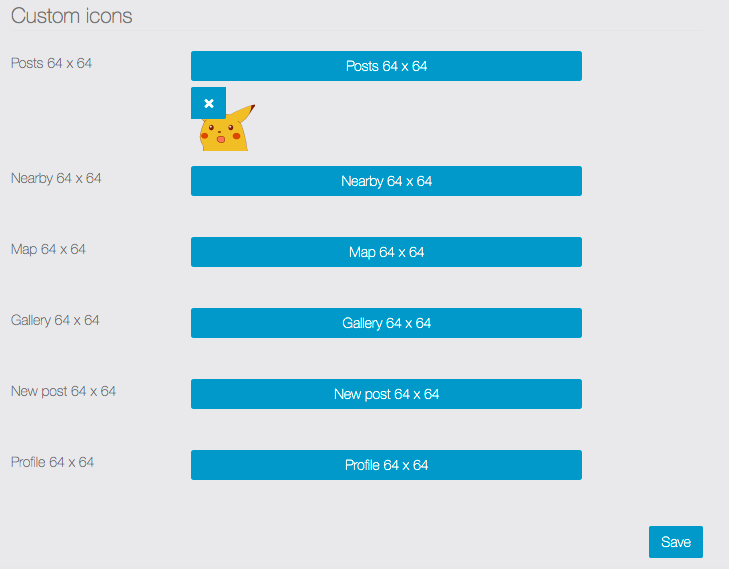
Here it is:
![]()
Now, let’s check out the “Facebook-like” part of the feature directly in the app.
Here is the empty feature in the app:
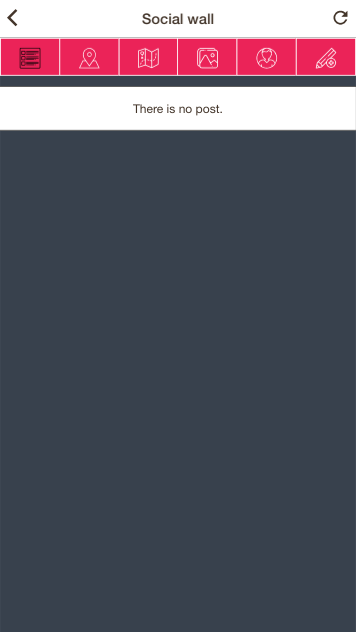
To create a post, click on ![]() , or on your custom icon for “New Post”:
, or on your custom icon for “New Post”:
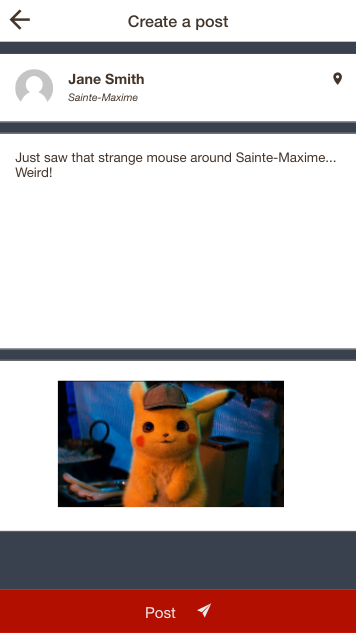
You can write text, and upload an image. If the GPS is enabled and active in your device, the post can be tied to your location. Click on the location icon ![]() and select your preference:
and select your preference:
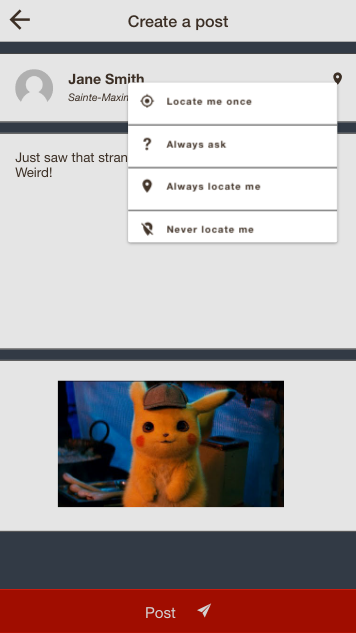
Then, you and the other users will be able to ![]() and
and ![]() your post (if enabled):
your post (if enabled):
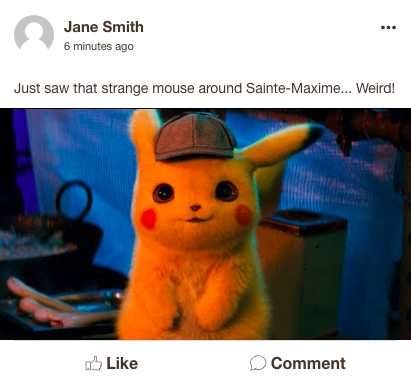
Here is the comment screen:
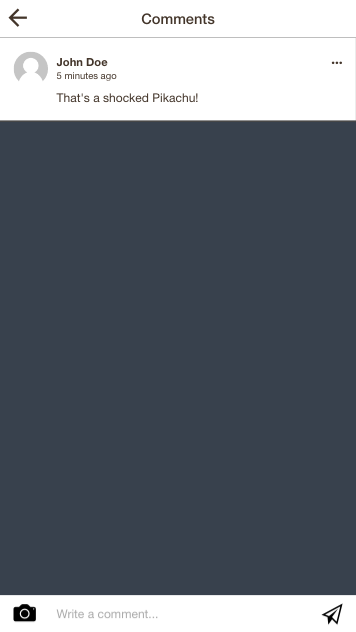
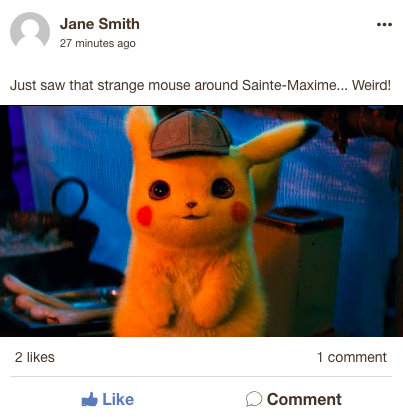
You can also report a post/news if you or your user feel that it breaks your rules and even block all user posts by clicking on the ![]() :
:
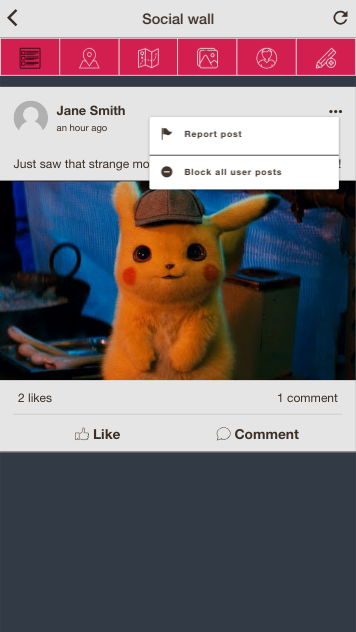
And as user, it is also possible to edit or delete your post by clicking on the ![]() :
:
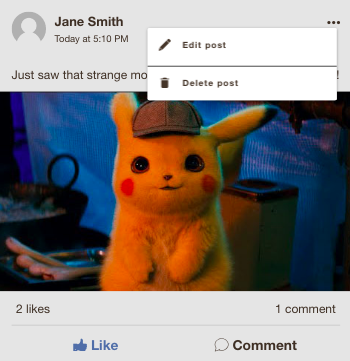
Then, there is the “Near by”, that will just change the sorting of the posts/news according to the user’s location. Finally, there is the map section:
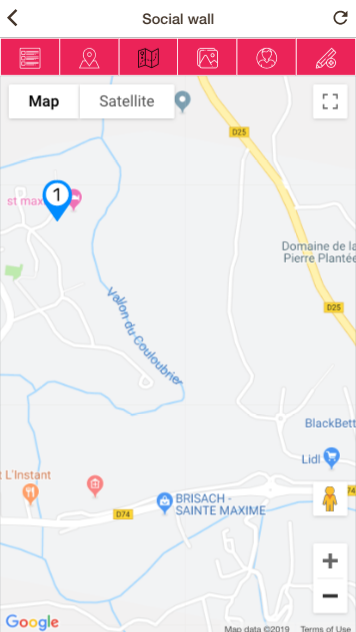
There is one post/news at the top. You can click on the “pins” to see the posts.
If there are GPS issues in the device, that icon ![]() will be displayed at the top right of the page. Clicking on it will display that message:
will be displayed at the top right of the page. Clicking on it will display that message:
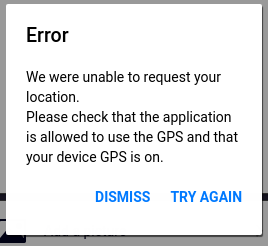
The ![]() button allows you to reload the page, after enabling/fixing the GPS.
button allows you to reload the page, after enabling/fixing the GPS.
In the Editor, you can edit and delete the posts of your users.
If you’ve chosen to disable user posts, the editor is the only place where you will be able to create a post, with the ![]() button next to “ADD A POST”:
button next to “ADD A POST”:
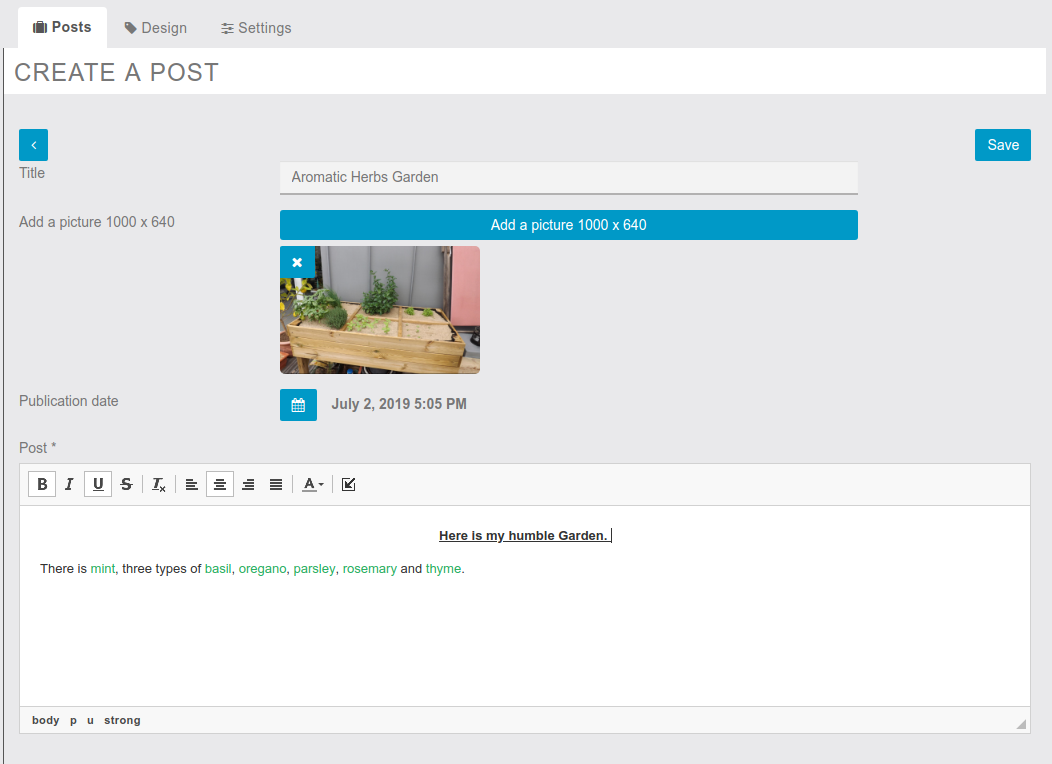
Here is the post in the app:
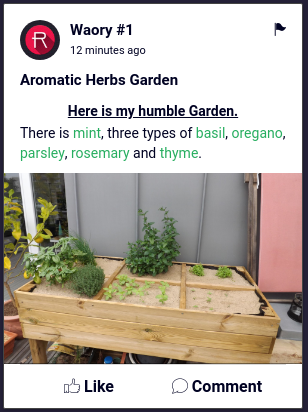
GPS Warning icon:

Button “Post”:

Icon bar:

Icons:
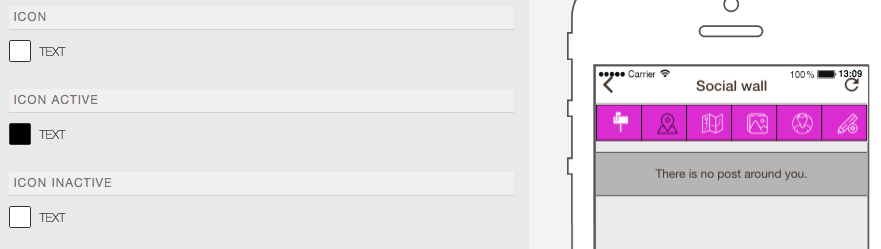
Post: