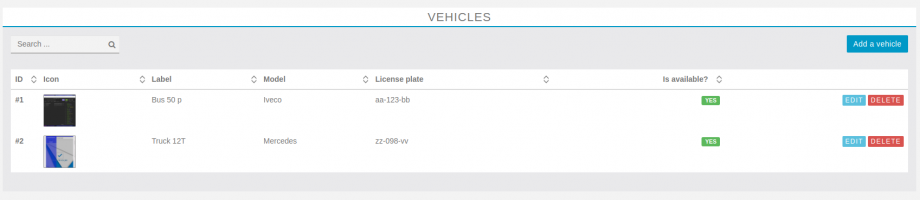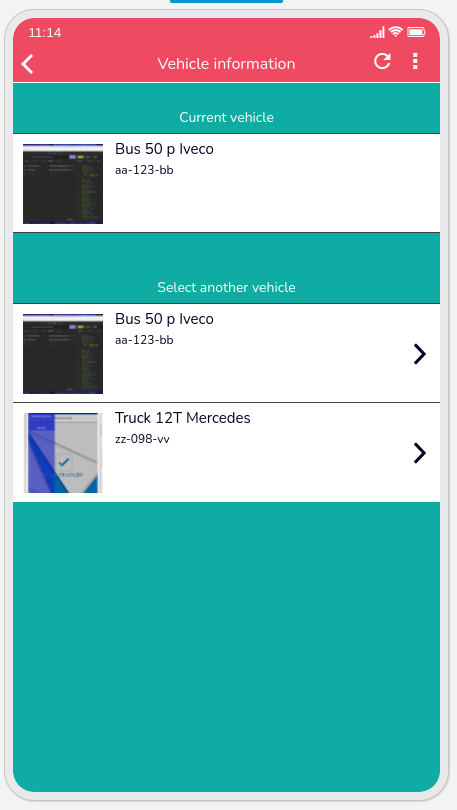You can purchase this module on the marketplace.
Ontrack will allow you to create & organize multiple routes from waypoints, track & notify waypoints when drivers are within reach for delivery, or
This feature requires a Google maps API key, follow this link to learn how to create this API key.
First, click on the 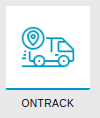 icon the “Add pages” section, to add this feature to your app.
icon the “Add pages” section, to add this feature to your app.
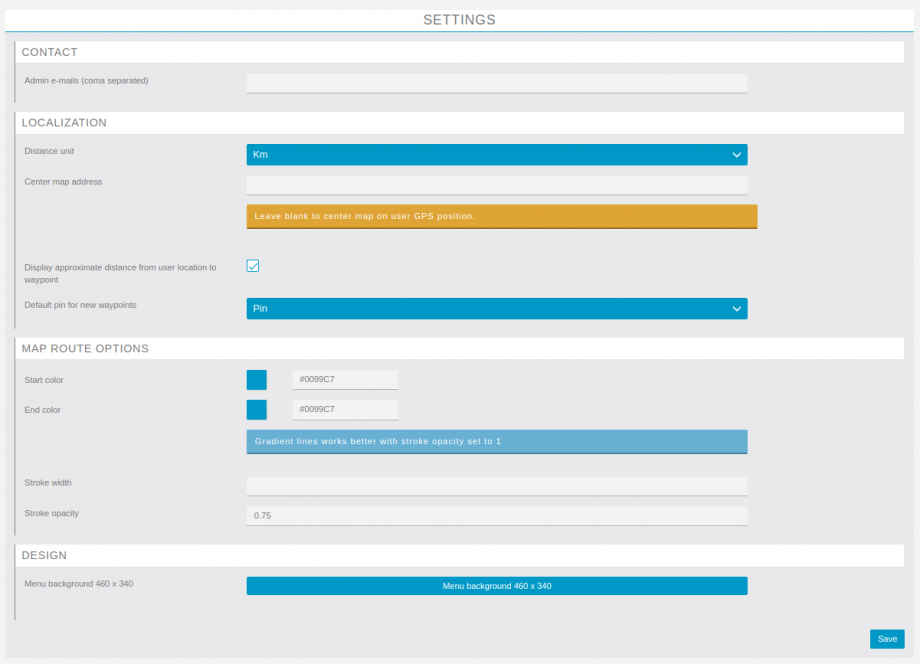
- “Admin e-mails“: Admin emails for reports & important notices.
- “Distance unit“: Will determine whether to use kilometers or miles.
- “Display approximate distance from user location to waypoint”: When enabled, user will see the approximate route distance between his position and the selected waypoint, passing by the closest waypoint on the route.
- “Default pin for now waypoints“: This option determines which image to use as the default map pin for every new waypoint.
- “Start color” / “End color”: Route line color, when colors are different a gradient is build between the colors from the first waypoint to the last.
- “Stroke width”: Line width on map
- “Stroke opacity”: Line color opacity on map
Now you will have to create Groups:
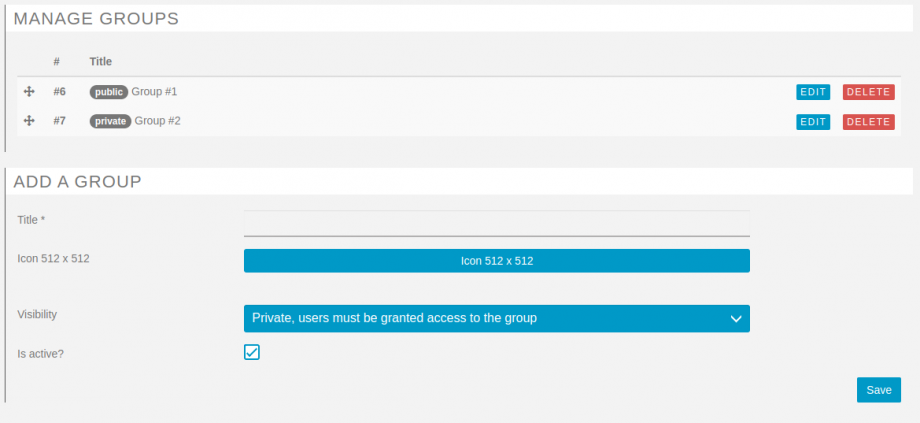
You can create as many groups as you want, then you will be able to sort them, groups are made to determine is routes are public or private
- Public: any registered user can see the routes inside this group
- Private: users must be granted access to the group, see Users & Groups
Then you can assign your various groups to the registered users:
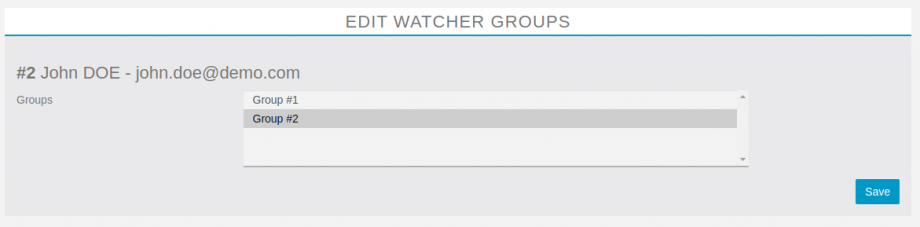
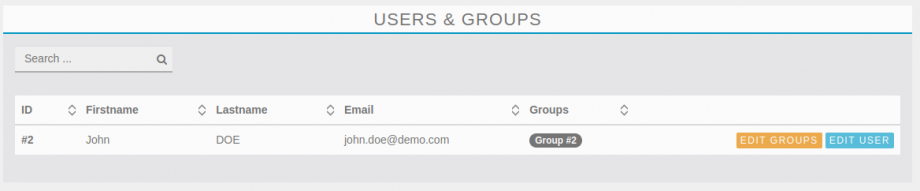
Then you can create your waypoints
Every waypoint has is defined with:
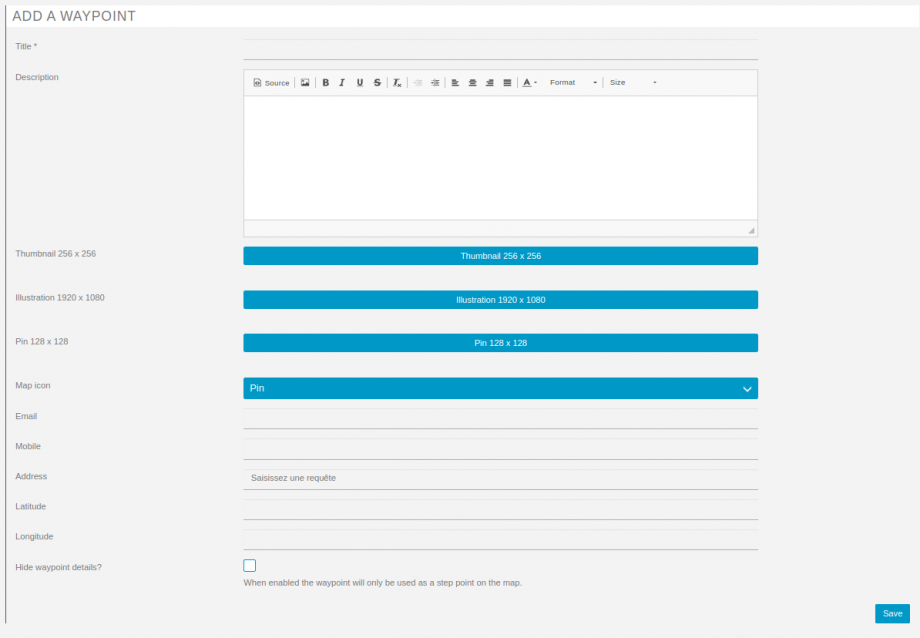
- “Title“: The waypoint name, label, title.
- “Description“: A complete description of the waypoint.
- “Thumbnail“: A thumbnail image to be displayed in the list view.
- “Illustration“: An image or photo to be displayed in the “details” tab.
- “Pin“: An image to use as a pin on the map.
- “Map icon“: Which image to use as a pin on the map (thumbnail, illustration or pin).
- “Email“: The waypoint email address, to send notifications to when drivers are within reach.
- “Mobile“: The waypoint mobile number, for the driver to call the waypoint.
- “Address“: The waypoint textual address, will autocomplete latitude & longitude if found in the live google search.
- “Latitude & Longitude“: Coordinates of the waypoint.
- “Hide waypoint details?“: When enabled the waypoint will only be used as a step point on the map.
The address will pop a google search, but you can also manually set the latitude & longitude if the address doesn’t exists.
And finally, you can organize your Routes
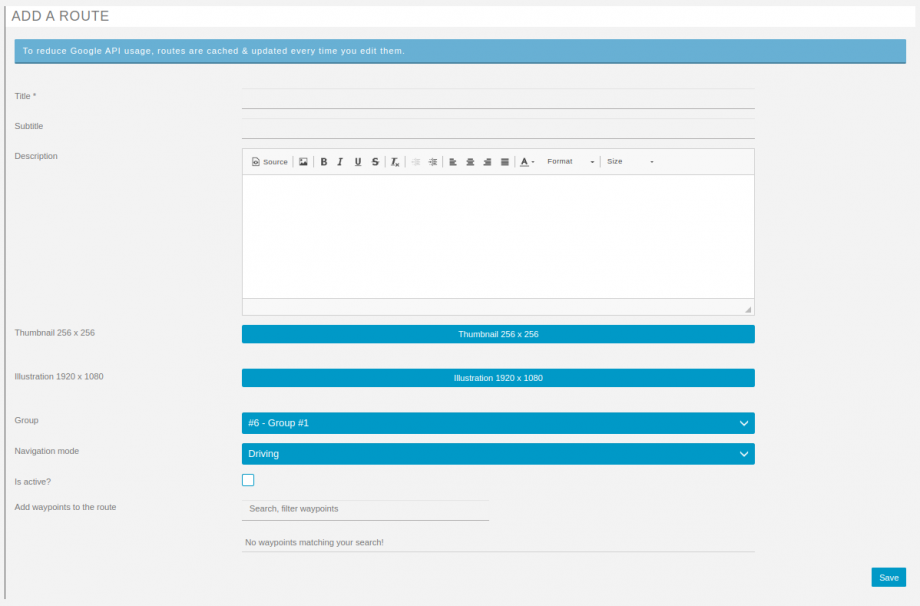
Every route can be described as:
- “Title“: The route name, label, title.
- “Subtitle“: The route subtitle, to be displayed in the list for extended information.
- “Description“: A complete description of the route.
- “Thumbnail“: A thumbnail image to be displayed in the list view.
- “Illustration“: An image or photo to be displayed in the “details” tab.
- “Group“: The group to which this route belongs.
- “Navigation mode”: Defines the route calculation mode with Google Directions API, can be “Driving, No routing” if no route is found, or available, No routing will draw straight lines between your waypoints.
- “Is active?“: If you need to hide a route.
- “Add waypoints to the route“: List of the waypoints for this route, up to 25 waypoints are allowed, you can sort them, the order will be used to create the route inside the application.
Inside the application, you will start with the Groups
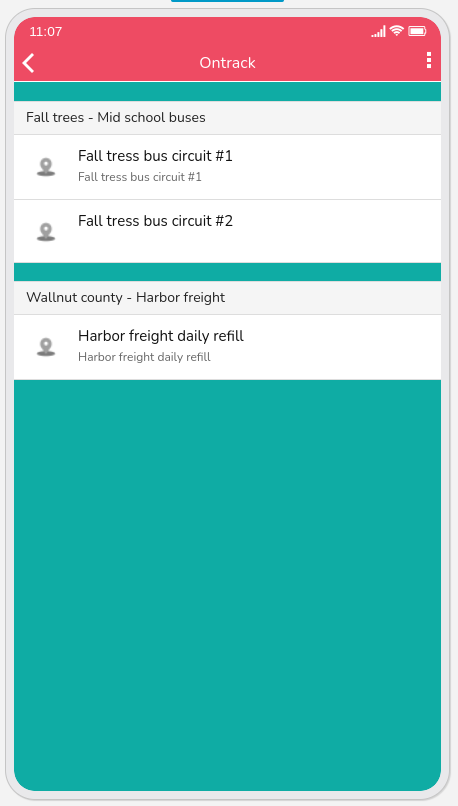
When selecting a given route, user/driver will be directed to the Map view
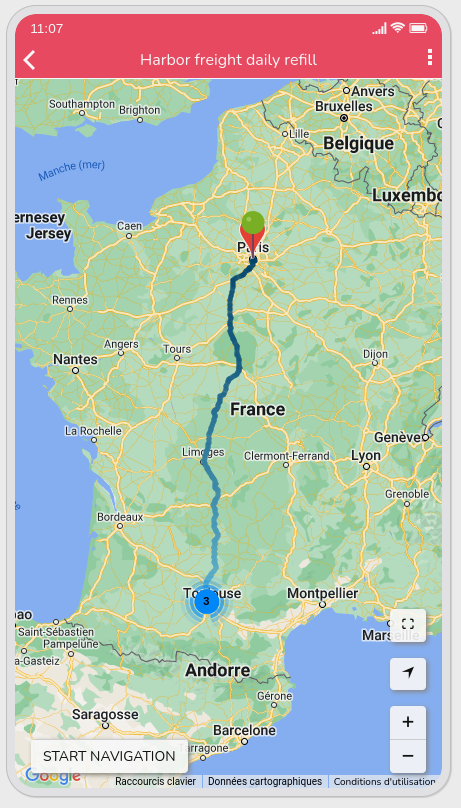
And will be allowed to move around, and select any Waypoint to get more information
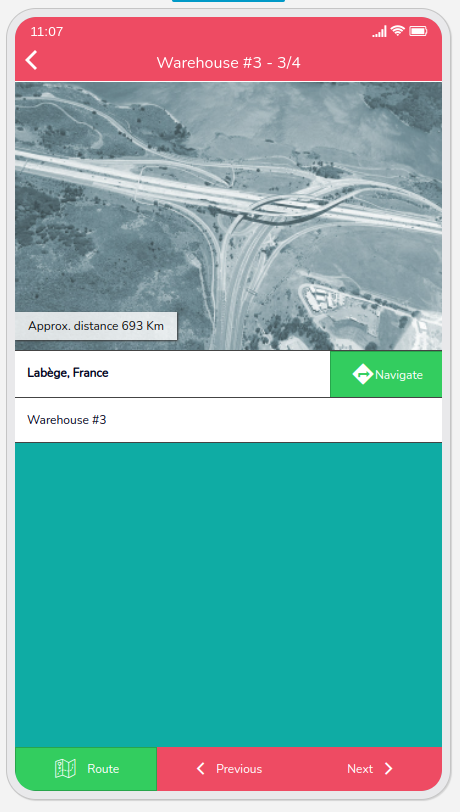
When on the waypoint details modal, user will also be able to get the actual Route details by taping on the “Route” action
The user will also be able to navigate sequentially between all the waypoints for this route, with the “Previous” & “Next” actions.
Drivers must first register in the application, then the admin will grant them a “Driver” status, which will allow them to set their status as ONLINE, and when driving along a route, their position will updated, and waypoints around will be notified
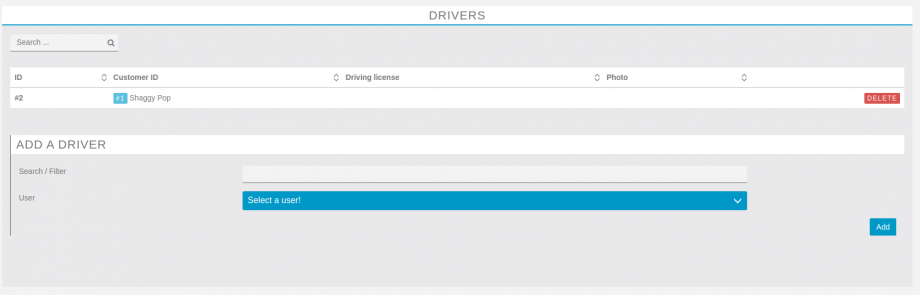
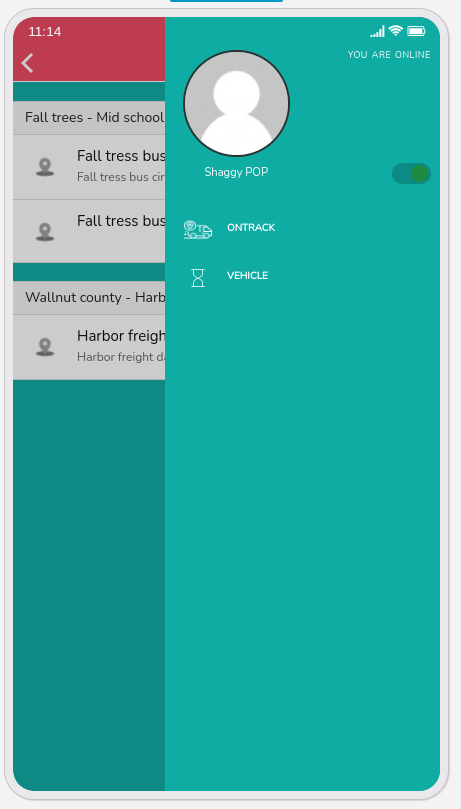
When driving around drivers will select their current vehicle, which is part of the fleet