Take a look on this article to know exactly what you need in term of server configuration: Server requirements
After having installed your Commercial Edition, you can install the APK Generator. It’s just about installing Java on your server. This section is for owners of a dedicated server or a VPS only with a root access, that’s why having a root access is mandatory for the Platform and the Multi-Apps Editions. Shared server owners will not be able to install the APK Generator as they don’t have access to server configuration.
Note: this is an optional installation, we will not provide support regarding Java installation and issues with the local APK generator.
APK files generation must be done with the Service APK generator.
SSH connection
The install has to be done through a SSH connection through a root access. If you don’t know if you have the SSH root access ask for it to your hosting provider. The access must be root or “sudo”, and not a user access. Without a root access it will not be possible to install Java.
To connect in SSH, you have to download and install a SSH client. For windows users, you can get Putty, or mRemoteNG. For Mac users you can use the Terminal application that is already installed on your Mac (on your computer, Applications > Utilities > Terminal).
Open the SSH client, and connect with your root access. If you use a window client like Putty or mRemoteNG, just fill out with your info and choose SSH2, then connect to your server. If you are on Mac, open the Terminal, and type this command: “ssh username@domain”, replace “username” by the root username and “domain” by the main domain of your hosting. You can also replace “domain” by the server IP, in this case it would be “ssh username@234.123.43.98” for example.
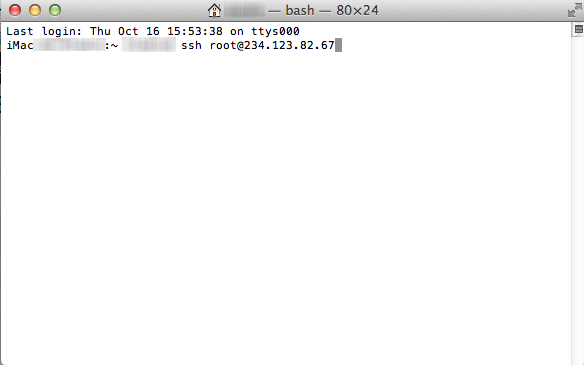
(This is an example, don’t try to connect with root@234.123.82.67)
Then it will ask for your password, just enter the root password and enter. It’s ok you are connected in SSH to your server with root access.
For GoDaddy clients, in their process they tell to connect first with your admin access, and then to authorize these access to connect as root with the “su -” command (see their article). But this command doesn’t work and it’s not possible to get root access from your admin access. Tell GoDaddy that this “su -” command doesn’t work (“Command not found”), and ask them to create these root access for you or to enable this “su -” command.
In all cases, if you haven’t SSH root access, ask your provider to provide ones.
Java install on your server
First Java must be installed on your server. To do so, when connected as root, enter this command in your SSH client:
- If your Linux distribution is Fedora or CentOS:
yum install java-1.8.0-openjdk-devel.x86_64 - If your Linux distribution is Ubuntu or Debian:
echo "deb [check-valid-until=no] http://archive.debian.org/debian jessie-backports main" | \ tee --append /etc/apt/sources.list.d/jessie-backports.list > /dev/nullecho 'Acquire::Check-Valid-Until no;' > /etc/apt/apt.conf.d/99no-check-valid-untilapt update && apt install -t jessie-backports openjdk-8-jdk
It will download, extract and install the Java jdk on your server. (You have to wait a few minutes that the process ends)

