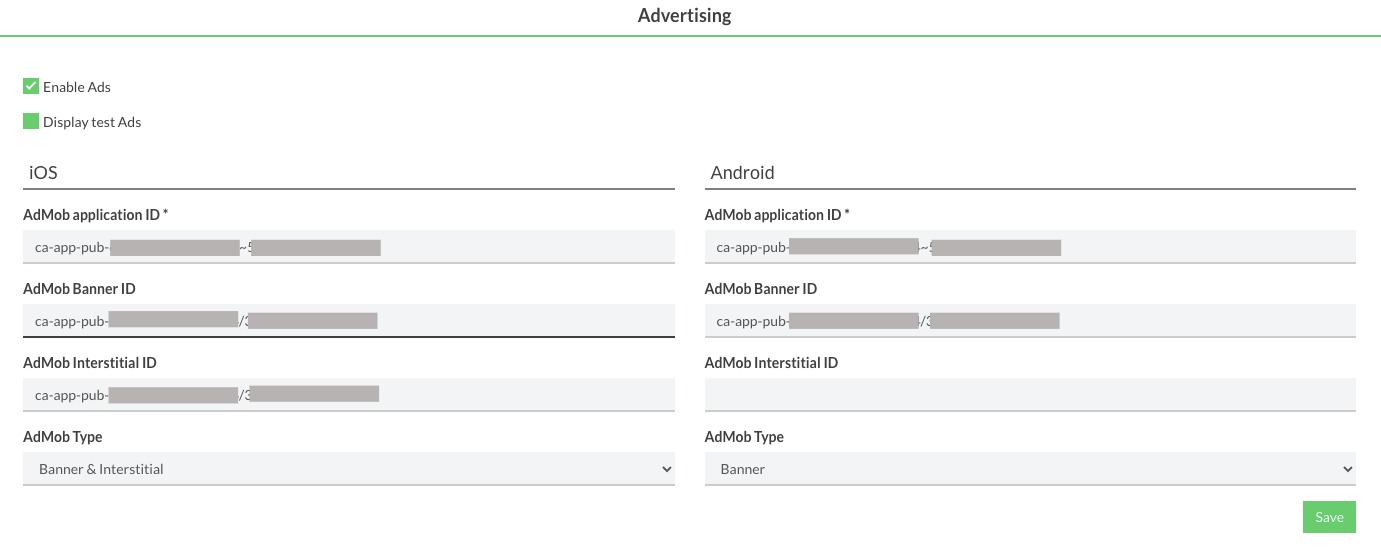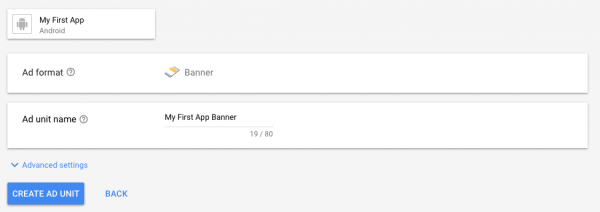1. Create an adwords account
To login to AdMob you need a Google Adwords account. Create one first at http://adwords.google.com
2. Create your AdMob account
Login to AdMob at https://www.google.com/ads/admob/ and create your account after choosing your Adwords account
3. Create your ad
Once logged in Admob, you reach this page:
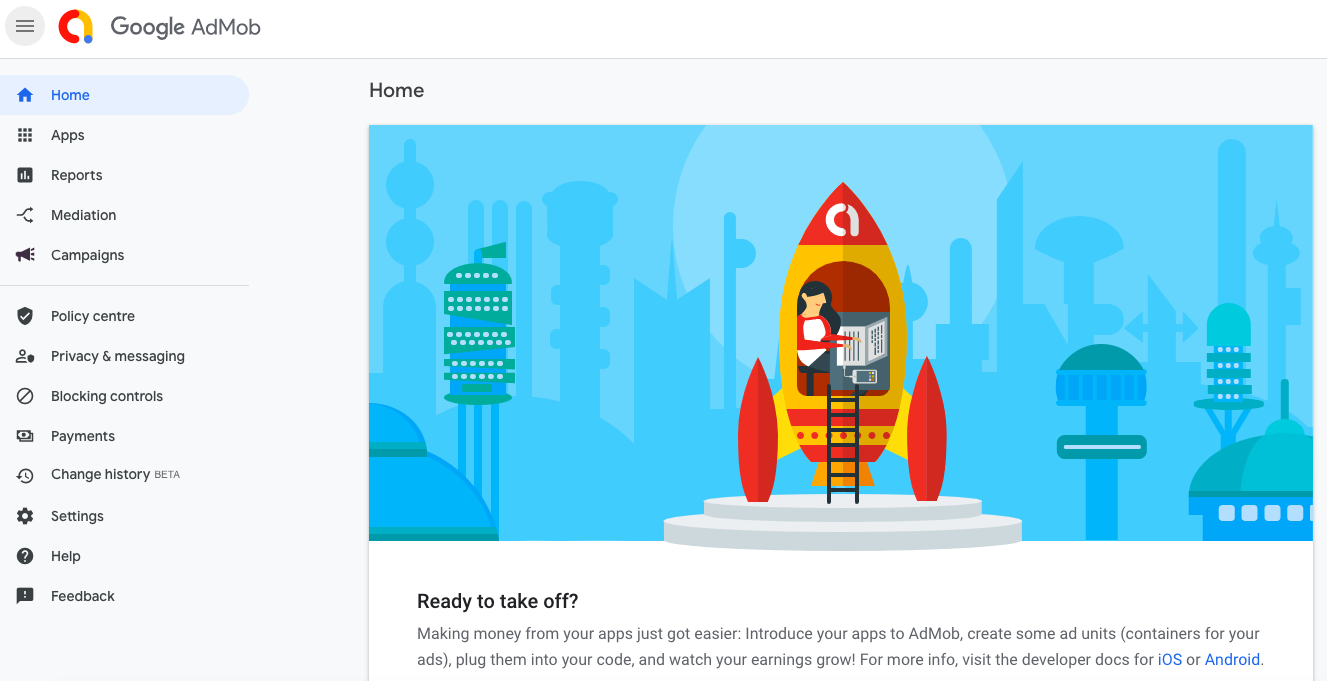
Click on “Apps” and on “ADD YOUR FIRST APP“:
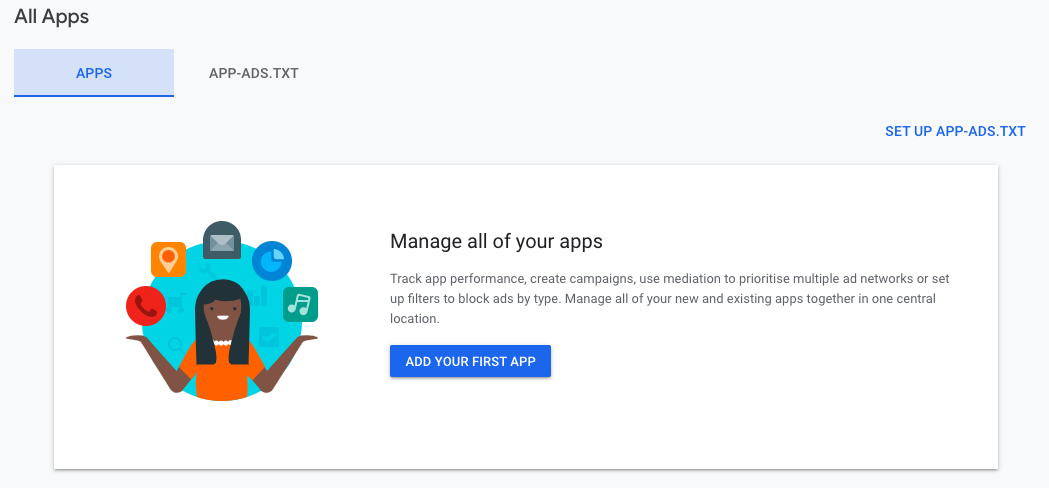
Next, select the platform on which you want to publish your app. If your app is already published, click on “Yes, the app is listed on a supported app store“, you will have to search for your app on the stores:
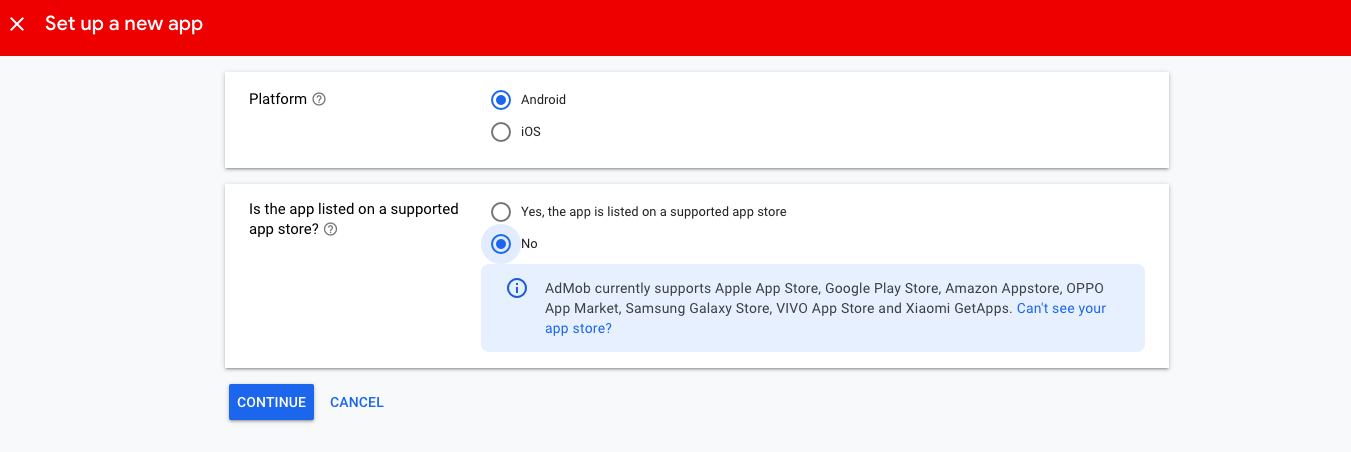
Enter an “App name”. You can choose to enable “User metrics” or not. Then click on ADD APP:

Click on “CREATE AD UNIT”:
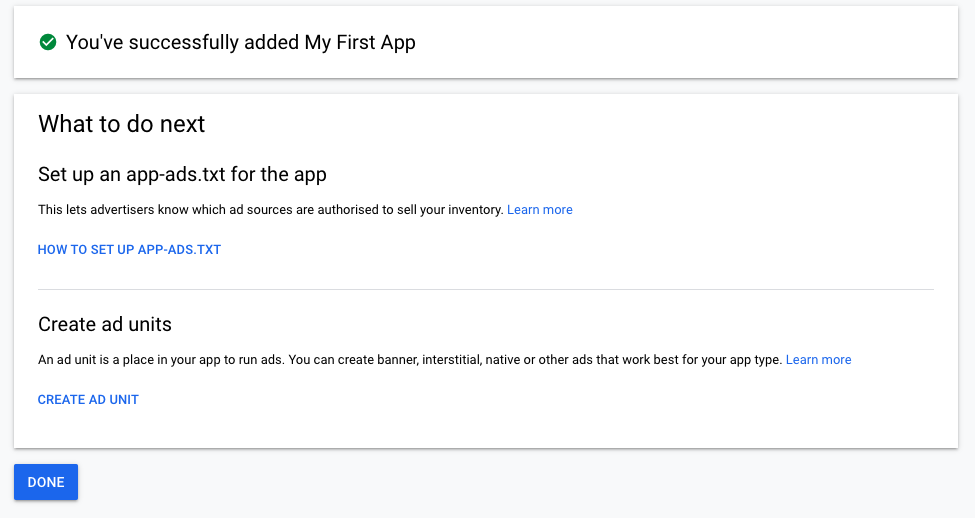
Choose from Interstitial or Banner (Rewarded is not supported). Give a name to the Ad and click on “CREATE AD UNIT“:
Note down the App ID and Ad unit ID:
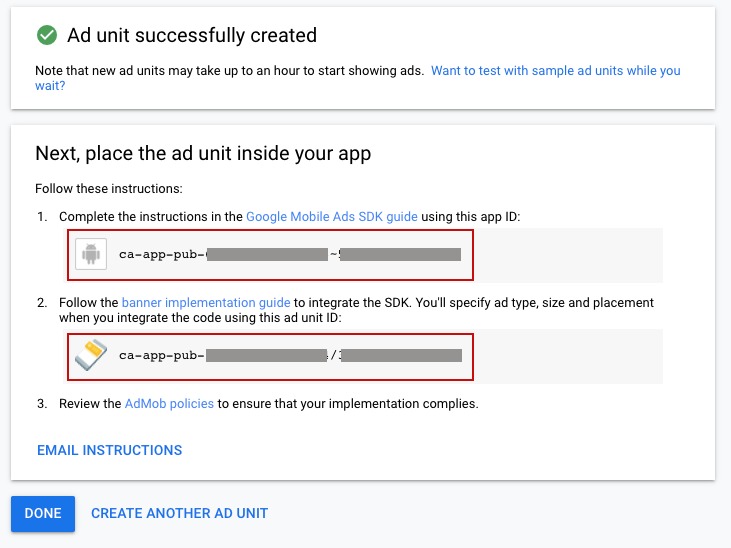
You can repeat the same process to create the same kind of ad but for another kind of system/device (iOS for example).
To create another kind of ad (Interstitial for example), go to the app you have created and in Ad Units menu click on ADD AD UNIT:
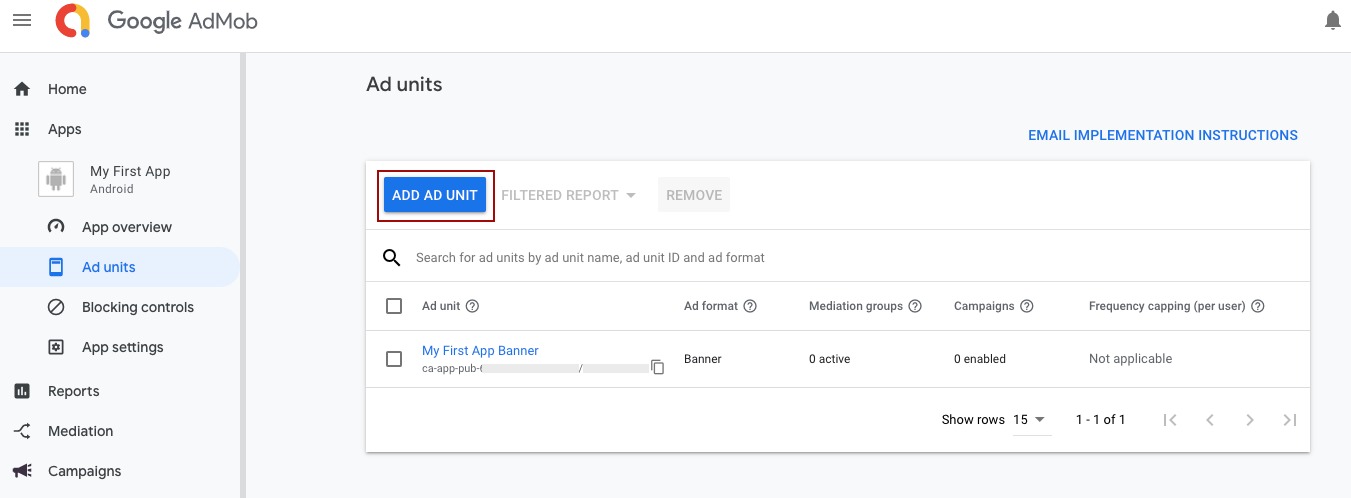
If you have already created an Ad unit ID and want to find the App ID, on your Admob account go to your app, in App settings:
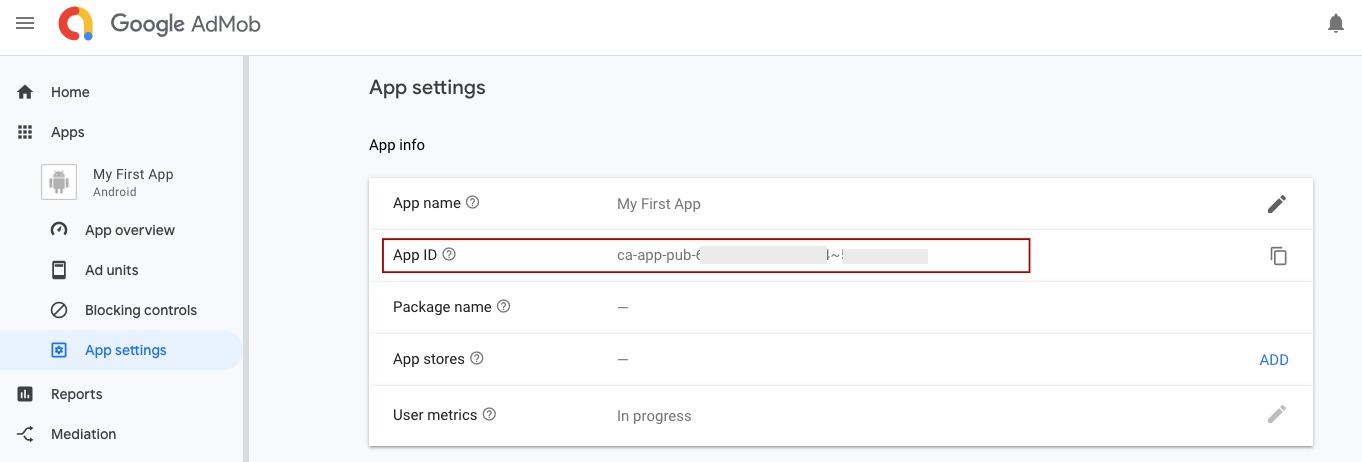
4. Add your App ID and Ad unit ID to your app
Go to your Editor, in the Publication tab of your app.
Check “Monetize my app using AdMob?” and enter the App ID and Ad unit ID you just created:
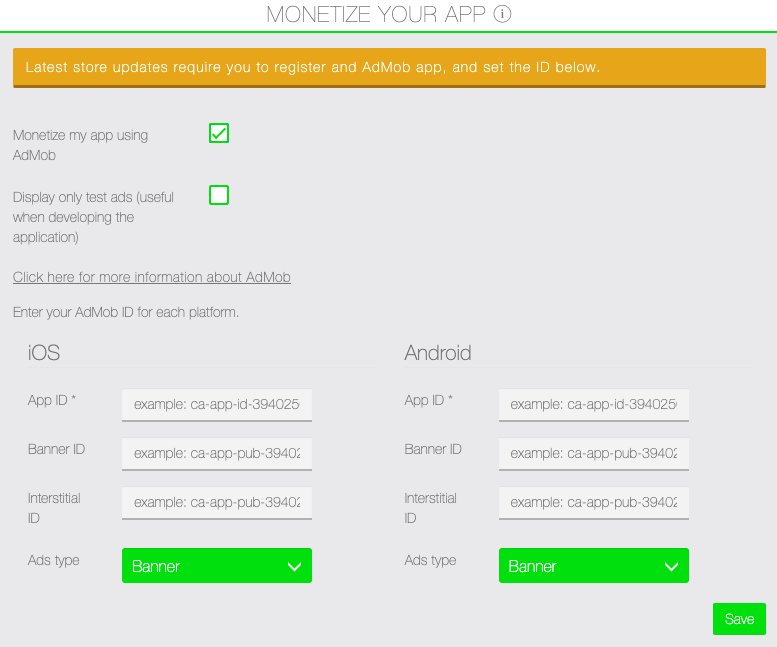
As an admin (for MAE and PE), you can deactivate the AdMob tab in the Editor thanks to ACL (role):
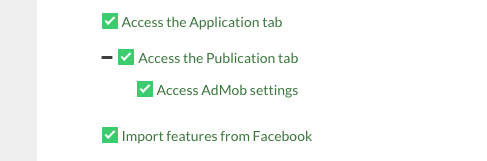
then enable Ads and use your App IDs and Ad unit IDs in your backoffice, in the app’s page in Manage > Applications: