Thanks to this feature, your customers can schedule an appointment at your business(es).
Click  on the “Add Pages” section to add the feature to your app:
on the “Add Pages” section to add the feature to your app:
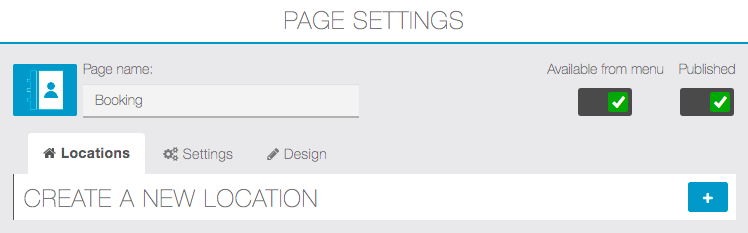
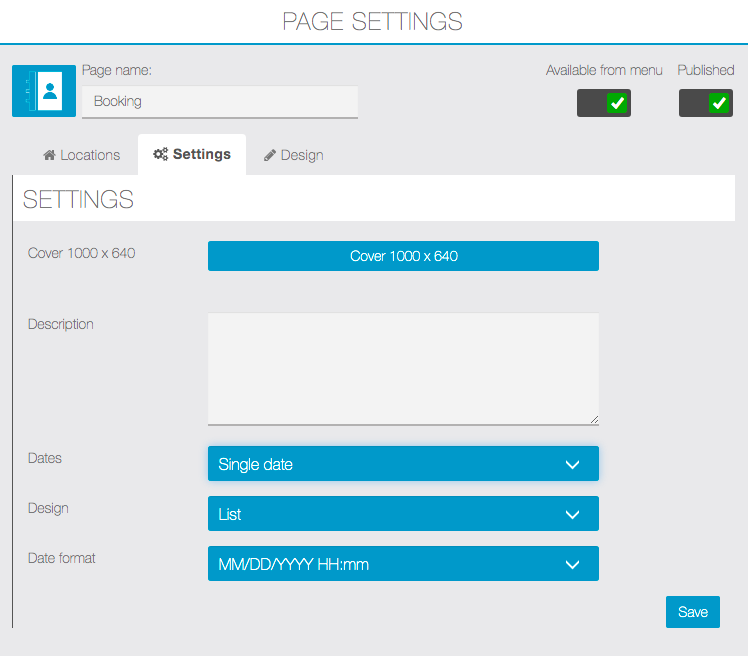
In this tab, you can configure the layout of the feature.
For Dates you can choose either Single date or Checkin & Checkout.
Click on ![]() to enter the location of your business and the email address of the manager:
to enter the location of your business and the email address of the manager:
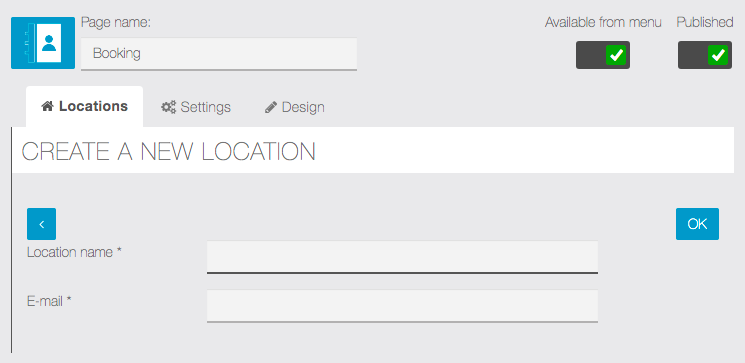
If you have several businesses, you can add these businesses to your Booking feature. To do that, you only have to click on ![]() . Then, you just have to enter the location of this business and the email address of your manager. You can do this process, as many time as you want in order to reference all your businesses.
. Then, you just have to enter the location of this business and the email address of your manager. You can do this process, as many time as you want in order to reference all your businesses.
Why these information ?
The location of your business(es) is important for your customers, so that they know exactly where they schedule their appointments.
Thanks to the email address of your manager, the application will send him an email to validate the appointment.
Here is the result:
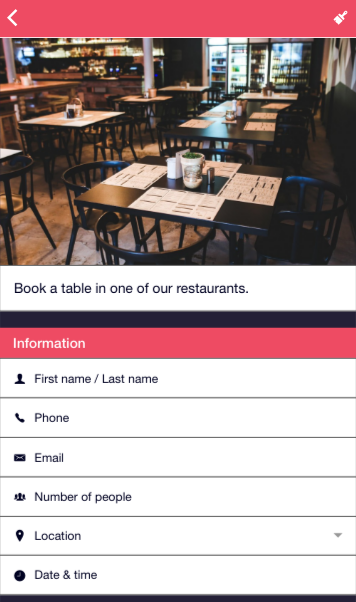
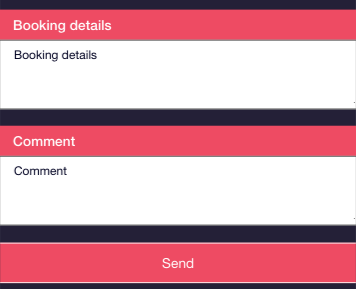
Just fill out the different cases you need and your appointment is done!

