Before updating to 4.14 some steps are required for a seamless experience:
Note: Our “Hosted by us” clients are not concerned by this part.
Android apps require now a new Android SDK version, which is used by the APK generator.
In order to run the latest version of the APK Generator, a library on your server must meet a new minimal version.
This library is “glibc” , and must be superior or equal to 2.14.
Unfortunately, some older linux distributions like all CentOS inferior to 7.0 can only run 2.12 and can’t be upgraded to 2.14.
Once you have installed the 4.14 update, you can check your “glibc” version from Siberian under the Mobile Sources code information ( backoffice > manage > application > choose an app):
- Your “glibc” version meets the requirements, you will have the usual “generate build” button:

- Your “glibc” version does not meet the minimal requirement :
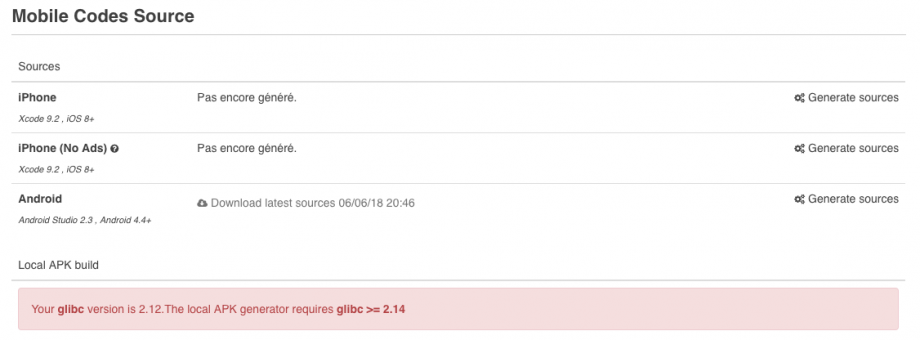
- Siberian can’t check it:

In such a case , you can check your “glibc” version by running the following command via SSH with this command:
ldd --version
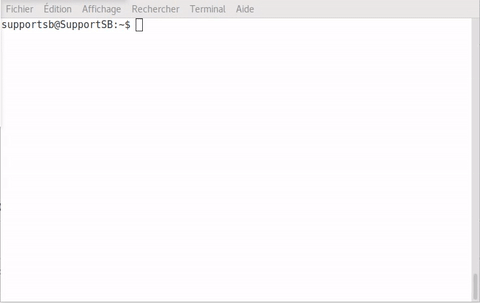
What should I do if my “glibc” is inferior to 2.14 ?
If your glibc version does not meet the requirement, migrating to a more recent Linux distribution is the best option, if not the only viable one (CentOS 7.4+, Debian 9+ for example).
To give you enough time to do this, we have set up an external APK generation service. This APK generator service is offered for free for a 15-day period.
After this period, you must have a server that meets the new technical requirements needed by Android to generate APKs from your own server as before.
We’ll provide a service to help our paid support users to upgrade their server with the minimum interruption of service before the end of this period. More information here : https://doc.siberiancms.com/knowledge-base/server-not-glibc-2-14-solutions/
Along with the new SDK, comes the “Firebase Cloud Messaging”. FCM replaces the current “Google Cloud Messaging” (GCM) to send push notifications.
Thus, to be able so send push on newly published apps, you will have to setup your Firebase account as soon as possible after the migration :
Go on https://console.firebase.google.com
Login to your Firebase account.
- Create a new project
- Create a new Android App, with package name “package.placeholder” and app name “Platform Wide App”
- Note: it’s mandatory that you set the package name to package.placeholder otherwise the automatic configuration will not work.
- When done, You can download the file “google-services.json” then close the modal, the following steps are not required.
- Now open your project settings, then load the tab “Cloud Messaging” you’ll find your “Server Key” and “Sender ID”
- You can paste them in your Back-Office page “Settings > Push > Configuration” under the section “Firebase Cloud Messaging”
 Watch the Video steps
Watch the Video steps
Now you can proceed to update your Siberian
- Duplicate application has been deprecated, completely removed due to unpredictable side-effects, this will be progressively replaced with a new Feature Export/Import tool.
- Text “back” next to the back button has been removed. Only the back arrow icons will be displayed and it is now possible to choose between different arrow symbols. This will only affects republished Applications.
- Android SDK Manager doesn’t run anymore in the Cron, the SDK Manager runs everytime an APK is built to check for updates, then proceed to the APK Build.
- Complete deprecation + removal of all references to the old design “Siberian” and old “Angular” applications, this reduces the overall footprint of the system & cache
- Published Angular application will stop working after this update.
- SAE/MAE/PE core files are now pre-cached in order to avoid missing files and/or caches not built correctly on update.

