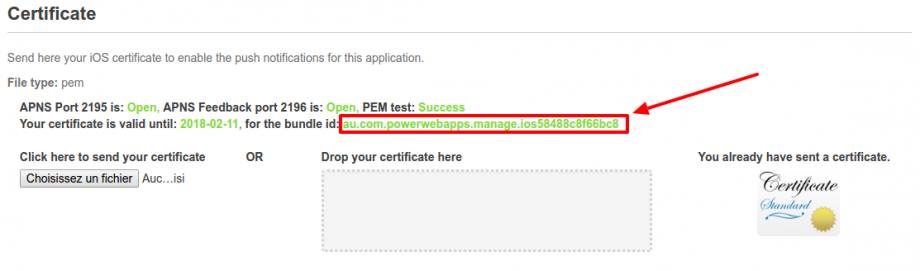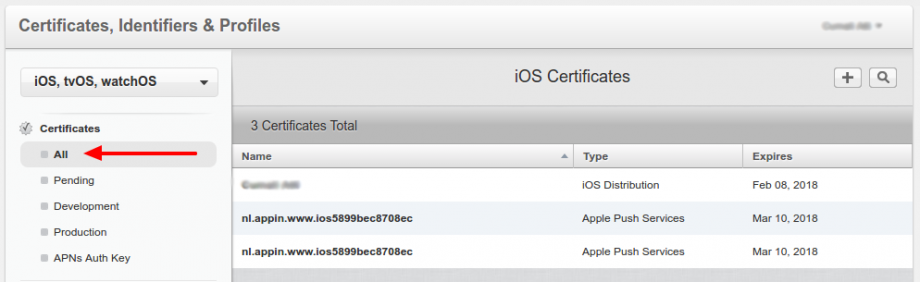See below what is the signification of each error message you can encounter :
This message appears when you use a bad login/password to publish your application on the Apple Store.
Verify that the credentials used are the same that you use to connect to your account on https://appstoreconnect.apple.com/
This message appears when you try to publish an application that exists on the Apple Store with the same version number.
If you want to publish an update of your application you need to publish a new version of your application.
That means your Apple developer account is protected with Two-step verification.
Please follow this documentation.
You try to publish an application that already exists in the App Store with the same name.
So verify on the concerned Store if there is another application with the same name, if that is the case, you might need to change the name of your application before to try to publish again.
You try to publish an application that already exist in the store with the same version number.
If you want to publish an update of your app, you will have to change the version number for a higher one before compiling your application. Then try again to publish your application.
When you publish for the first time, Apple asks you to add a company name when adding your first application in your account at https://appstoreconnect.apple.com. After having this message from the Auto-publish system, go at https://appstoreconnect.apple.com, go in “My Apps”, and click on the “+” to add a new app. Enter the name of your company, then the name of the application that you want to publish, choose the bundle ID of your application in the choice list, enter a SKU (the name of your app with no space and in lowercase) and save. Then use the iOS Auto-publish system again.
This error means that the Apple ID provided is not part of a team in Apple Developer Portal.
Here are the solutions depending on the cases:
– If you publish apps on your account, You have to enroll to the Apple Developer Program
– If you publish apps on the account of someone else, he must add your Apple ID to his Apple Developer Team
If you get this error message, you have to connect to your Apple developer account at https://developer.apple.com/account and accept the updated license agreement.
Actually that is because you can only have 3 iOS distribution certificates, and during the process of auto-publication it creates a new distribution certificate that will be used for all your publications through the iOS auto-publish.
That means that you have to delete the old distribution certificates so that it doesn’t reach the limit. But do not worry, deleting a Distribution certificate does not affect the apps already published.
If you delete an iOS distribution certificate that has been used to create a provisioning profile, the provisioning profile will be invalid, but it does not affect the app itself, just to the provisioning profile that has been used to compile the app.
You can delete an old distribution certificate from here: https://developer.apple.com/account/ios/certificate/distribution
As it explain in the error message, you need to delete an old certificate because you have currently 2 certificates for push notifications.
Indeed, during the IOS Auto publish process, all certificates are created automatically for you. Especially the .pem certificate, for the iOS push notifications, is created and sent directly to your backoffice. So if you have already created a push certificate in your iTunes Connect Account before using the IOS Auto publish, the IOS auto publish create a new push certificate, that’s why you obtain this error message.
In order to resolve this issue connect to your backoffice, go in Manage > Application and select the concerned application. In the application page, you can find a section called “Certificate”. In this section you will find information about the current push certificate used. Note the bundle ID on which is attached the certificate:
Then connect to your Apple developer account at this address: https://developer.apple.com/account/ios/certificate/
Once you are connected, on the left part of your screen click on “All” to see all your certificates. It will display on the right part of your screen the list of all your certificates.
In the list of all your certificates, you need to revoke all “apple push services” certificates which have the same name as the bundle ID noted previously.
After following all these steps you can try again to publish your application with the IOS Auto publish.
This issue comes from the duplicate Provisioning profiles in https://developer.apple.com/account/ios/profile/production. In this page, you will have to delete every Distribution Provisioning profiles that matches the name ‘match AppStore {BUNDLE ID}’, replace {BUNDLE ID} with the Bundle ID of your app.
This error means that the Bundle ID of your app is already used on App Store Connect. The app had probably been published on another Apple account previously thus this Bundle ID is no longer available.
This message appears because the Apple account you have used to publish the app has been already used for another Apple Development Team on the iOS Auto-publish service..
To publish your app you must use an account that has been not already linked to another Development team, even if you have removed the account from the Development team on App Store Connect.