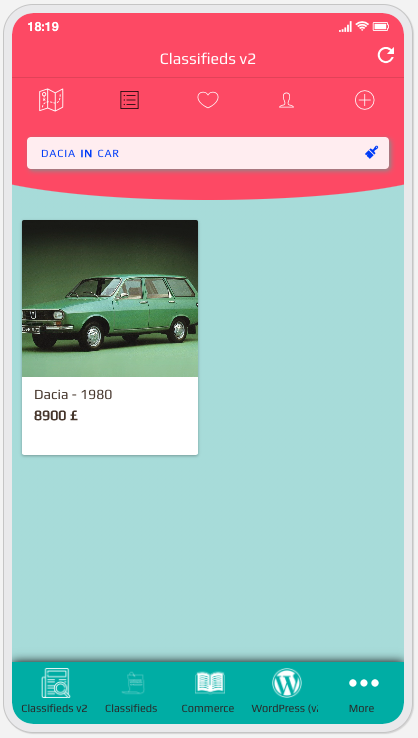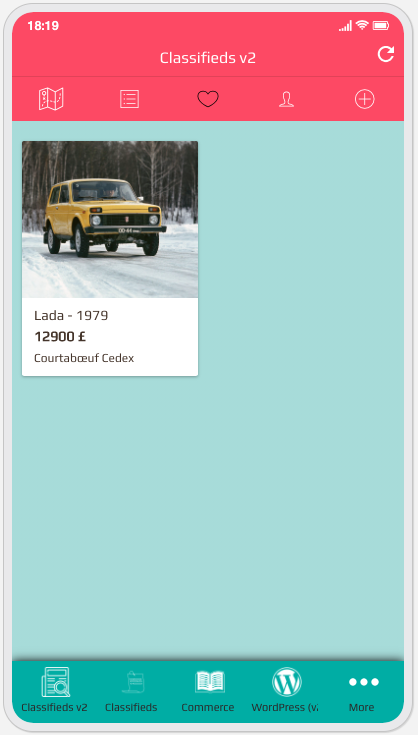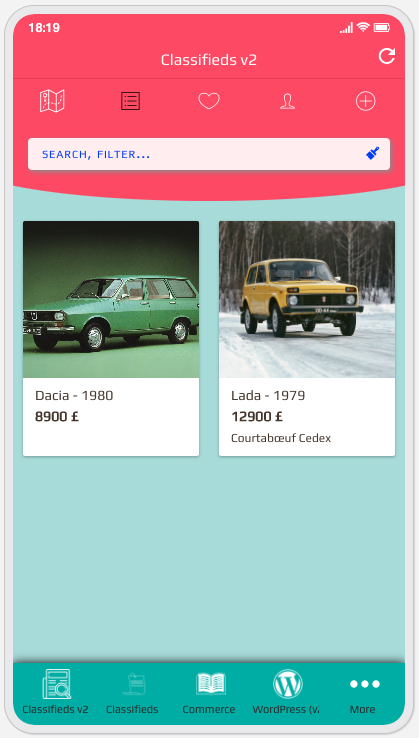You can purchase this module on the marketplace.
With this feature, you’ll be able to create your own Classifieds Ads platform for your clients.
This feature requires a Google maps API key, follow this link to learn how to create this API key.
First, click on the ![]() icon the “Add pages” section, to add this feature to your app.
icon the “Add pages” section, to add this feature to your app.
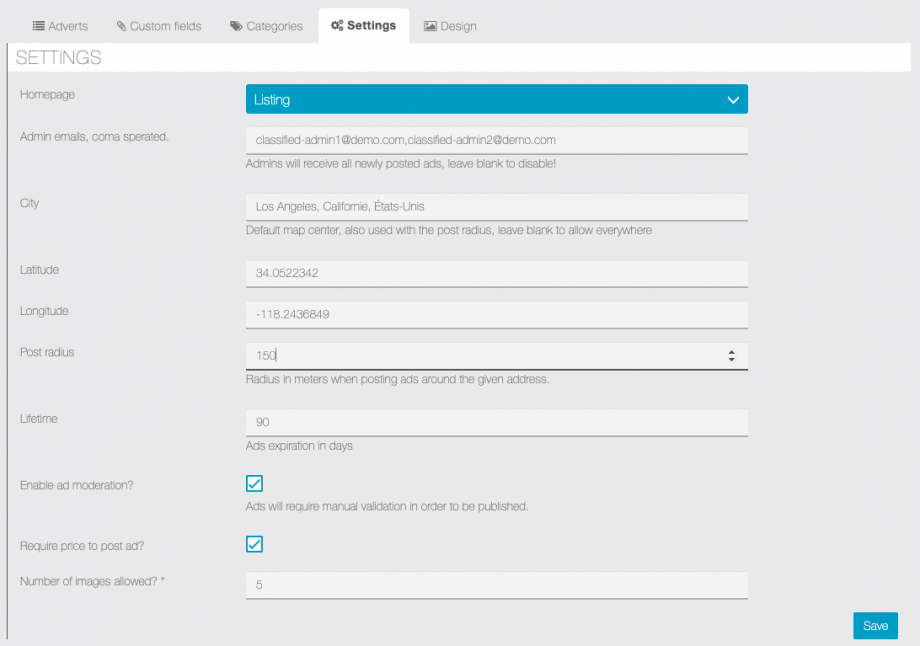
- “Homepage“: Map, or Listing, will set the classifieds homepage
- “Admin emails“: When set, admins will receive e-mails for every new ad posted.
- “City“: When set, the map will be centered on this location, and along with “Radius” ads will be limited to the defined zone.
- “Radius“: The distance (in meters) within the ads will be allowed around the selected location.
- “Lifetime“: Ads lifetime in days, leave blank for unlimited ads.
- “Enable moderation“: Admins will have to manually publish or remove ads, when disabled ads are automatically published
- “Require price to post ad?“: Check this if you want a price to be set in every ads.
- “Number of images allowed?”: You can limit images from 1 to 10.
Now you will have to create Categories:
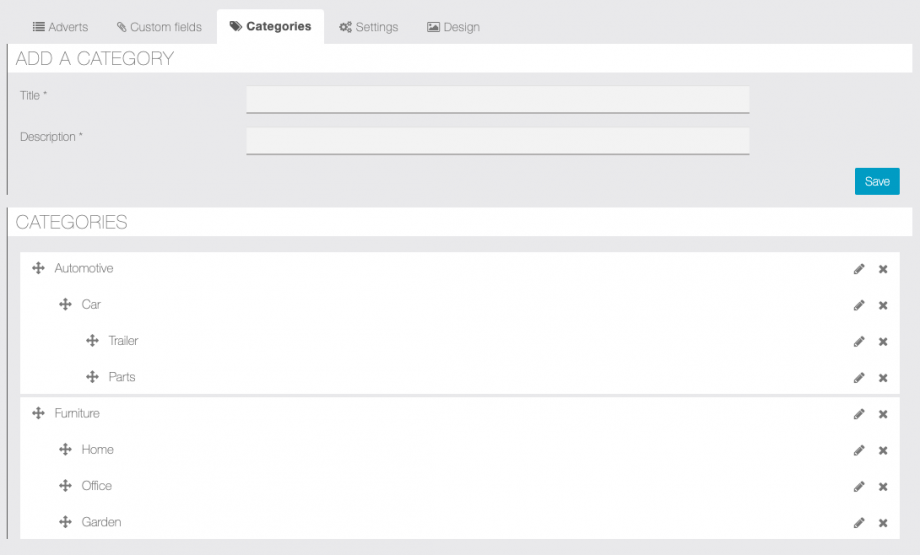
You can create as many categories as you want, then you will be able to sort & nest them, up to 3 levels, all categories are selectable/searchable in the application filters.
With the version 2 of classifieds, you can now add custom fields to the forms for a more flexible experience
The available fields & options are very similar to those you can find in our module Forms v2
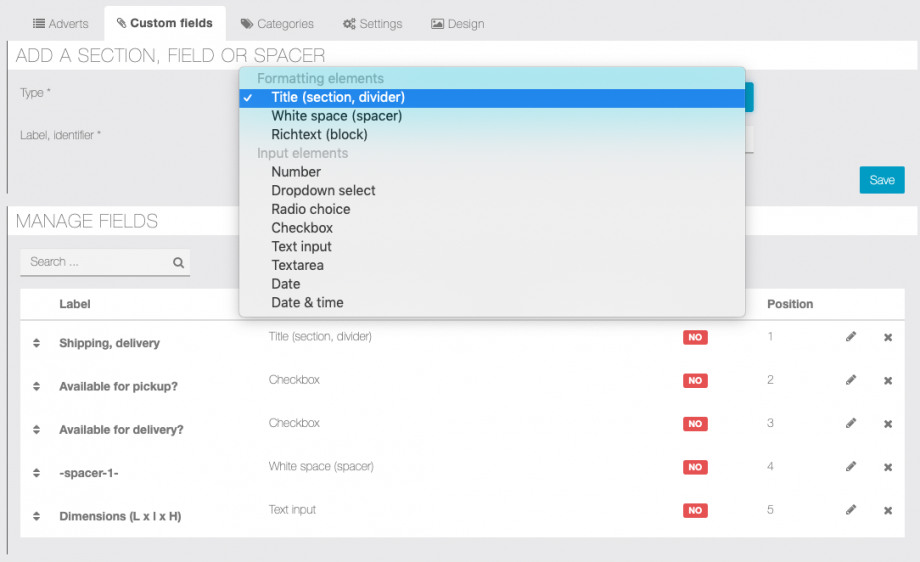
And below, how the fields will look in the new Ad form
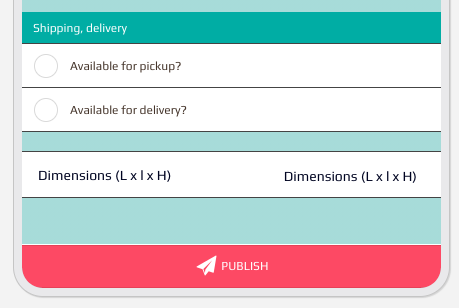
In order to create a new Ad, you must be logged in the application,
then open the Classifieds v2 feature & tap on the ![]() to open the form
to open the form
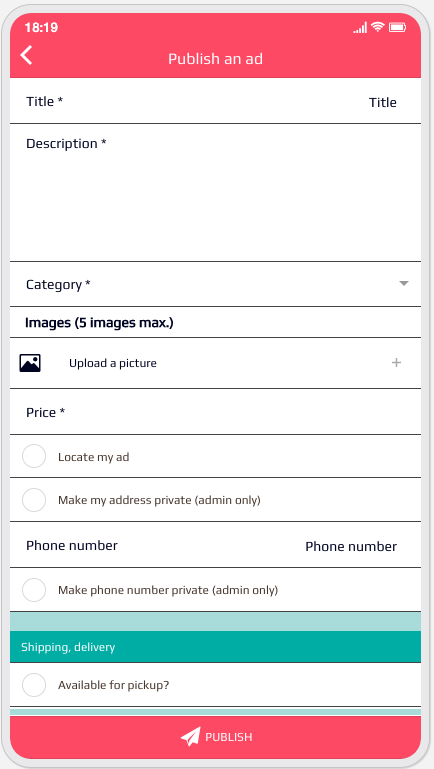
- Write a great description
- Select the category where you want the product to be displayed.
- Add a picture (or more) to the ad.
- Locate my ad will automatically fetch your current location.
- Make my address private will hide the address from buyers, and ad will not be visible on the map
- Add a phone number if you want buyers to contact you by other mean.
- Make phone number private buyers will only be able to contact you through e-mail, only admins will be able to get your phone.
Click on Publish, the ad is now published (or in pending when the moderation is enabled)!
When Admin emails are set, and a new Ad is published an email will be sent to the addresses
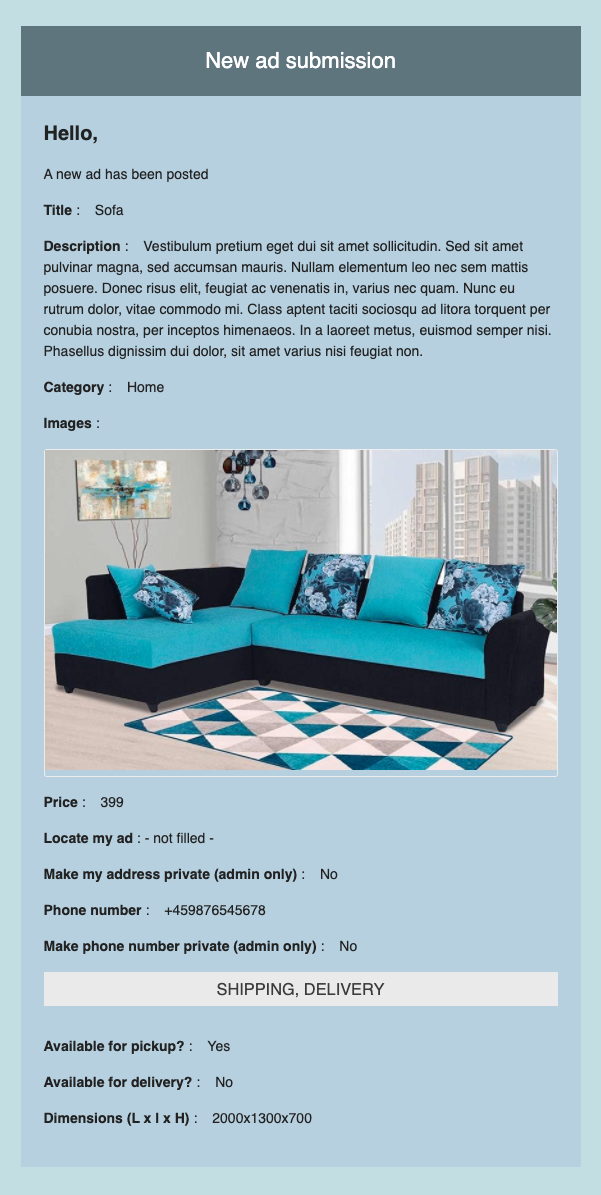
You can manage Ads, and moderate them, on the “Manage ads” tab of the editor:
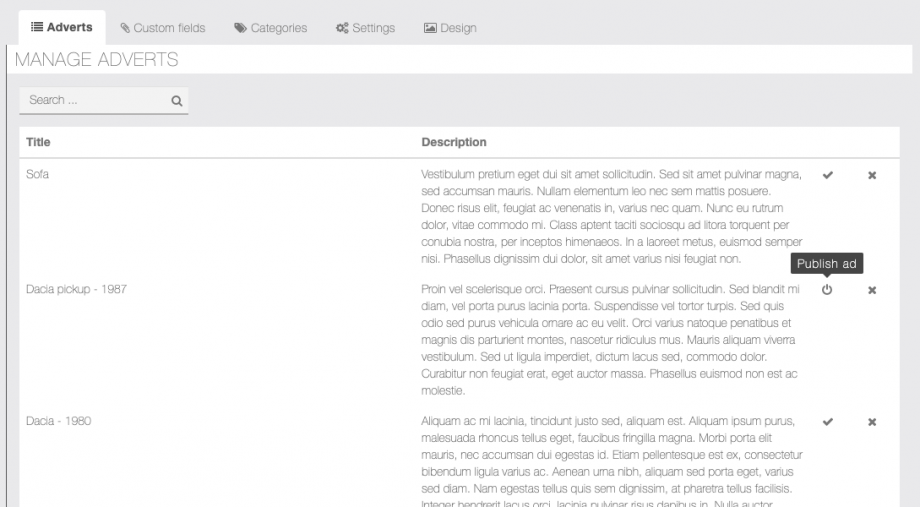
In the previous list, you are able to publish, unpublish & delete all the ads
As an app user, you will see your Ads as below inside the Shop section
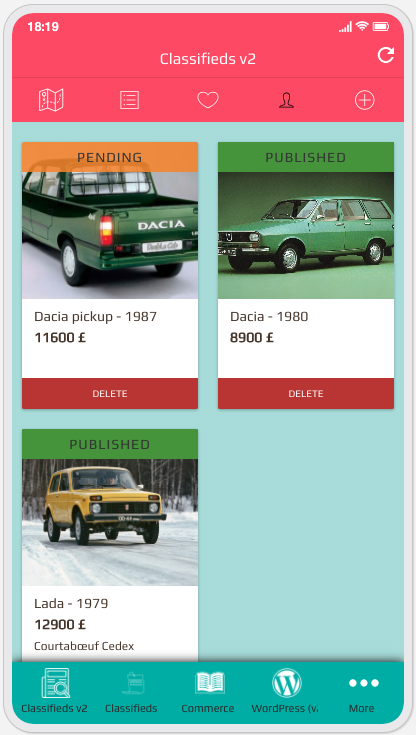
Map view, the map works as a pan to search, Ads within the visible area (and matching filters) will be displayed
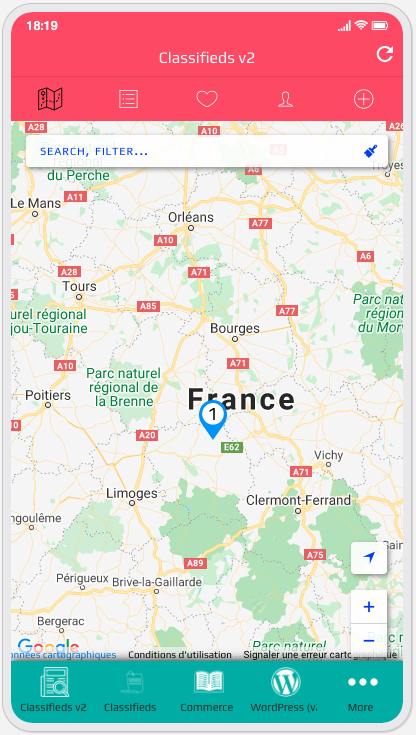
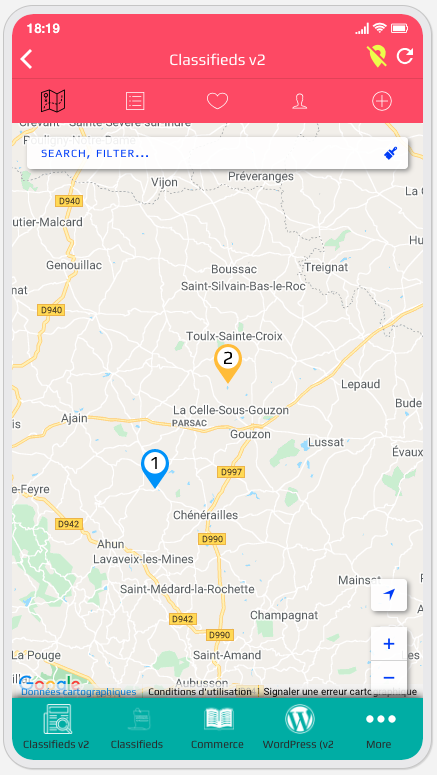
A detailed view of an Ad, with the available actions
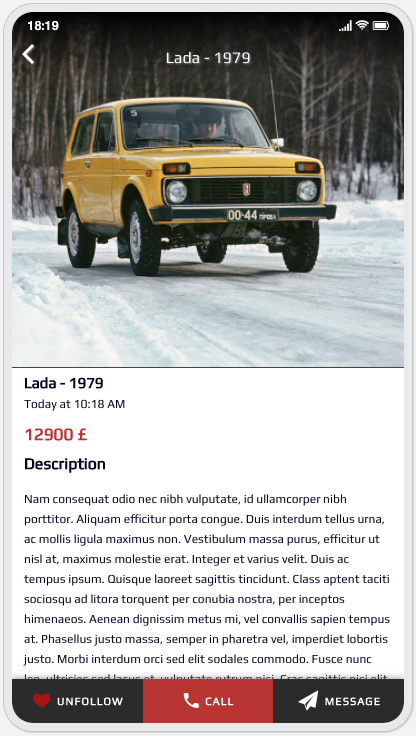
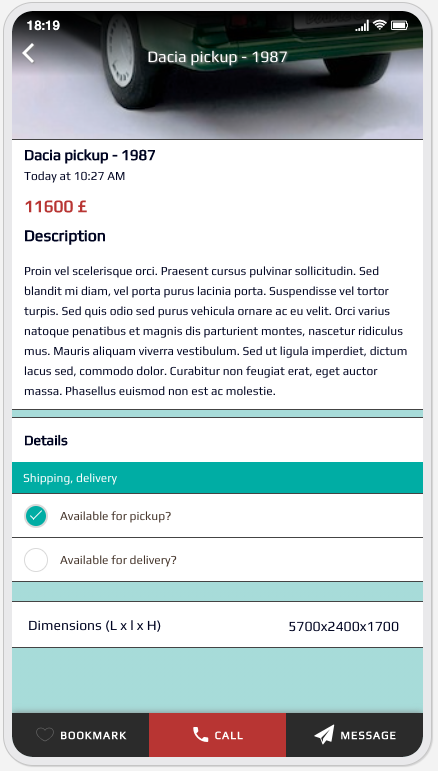
- Bookmark/Unfollow you can bookmark ads for later review, they will be stored in your bookmark
 page
page - Call you can open a call intent, this action is only available when the phone is filled & not marked as private by the Ad owner
- Message this action will open a message form to contact the owner, which will receive an e-mail (see below)
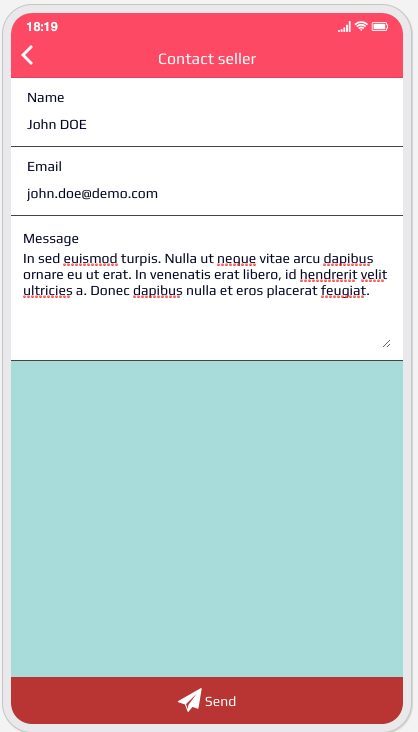
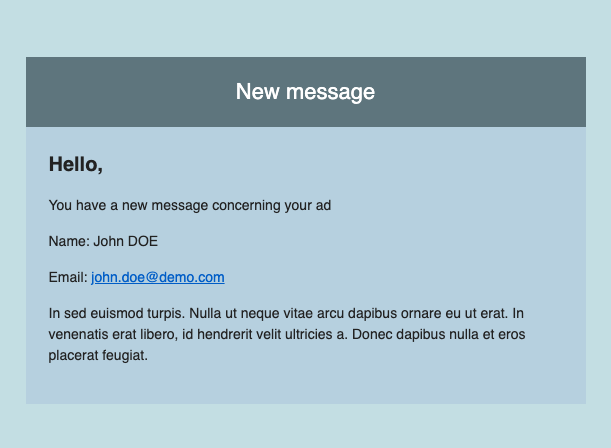
Few examples of search & filters of the list